![]()
Overview of PDM commands
|
Overview of PDM commands |
|
IT IS IMPERATIVE TO REGULARLY BACKUP THE DATABASE, VAULT AND WORKSPACES OF EACH CLIENT STATION ( if they are not centralized). ALL BACKUP INFORMATION IS INDICATED IN THE INSTALLATION GUIDE (DATA/BACKUP PROCEDURE CHAPTER ). FOR SECURITY REASONS, THESE BACKUPS HAVE TO BE SAVED ON ANOTHER DISK OR BETTER, ON ANOTHER SERVER. |
Summary
The PDM (Product Data Management) or TDM (Technical Data Management) allows you to manage in a flexible and secure way he data being handled; it is the backbone of the company and must simply be accessible to everyone.
Basic services include the following:
• A more advanced storage system than what is offered by Windows (Project Concept, Libraries, etc.).
• Manage data associated with purely dealing CAD (Quotations, Explanatory Notes, etc.).
• Quickly retrieve a part or assembly with certain properties (Business Number, Creation Date, Prix, xxx).
• Know which assemblies use a given part (back references).
• Automating updates and printing of all plans impacted by a change.
• Managing part, assembly and drawing revisions.
• Prohibiting changes to a part by two users simultaneously (collaborative work).
• Secure data in a vault, as opposed to a work zone on the client side, with concepts of storing into the vault and taking out of the vault.
• Managing the local "cache" concept to avoid systematically loading data through the network.
• Managing access privileges.
• Managing the work-flow, i.e. the sequence of steps required for the design and validation of a product.
TopSolid'PDM is a simple PDM software that uses a free database engine that does not require administration. It must however ensure the basics: Project Management, Revisions, Secure Vault, ...
TopSolid'PDM consists of a database that manages the information and location of documents, and a vault used to secure and store files. It is also necessary to set up a working directory on a local drive.
Many types of usage are possible:
In this case, TopSolid'PDM is setup in local vault mode. This light mode has a local PDM and vault. This set-up does not allow collaborative work. (When several people are working on the same project.)
In this case, the PDM server and the file server are centralized on one or more dedicated machines and users log in to work.
Multiple PDMs
When a user works in a team, they may wish to perform some work independently (drafts, prototypes, etc.) on their workstation, while benefiting from the project management features. They can access several local or remote PDMs. But each TopSolid session only allows you to login to a single PDM server. To switch servers, you must log out and log in again each time you switch or start a 2nd session of TopSolid.
Local installation
For a single-user installation, TopSolid'PDM is only installed locally; you simply have to specify a particular directory necessary for proper operation.
• The local directory where are datas and database (e.g. C:\TopSolid\Local).
It is recommended that they have plenty of space and be regularly backed up.
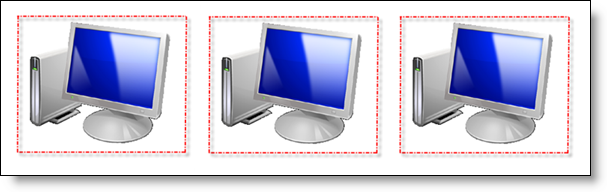
Each terminal has its own vault and is stand-alone.
Please read the installation guide for all information about installation, backup, migration to the new version, transfer to a new computer, migration to a pdm server, ...
Client/server installation:
When you have to centralize data, it is better to install an SQL database server.
It is better to install an server application called TopSolid'PDM Server on a dedicated server machine, which is reliable and well-maintained, has plenty of disk space and is regularly backed up.
This is a Windows service type server (it starts automatically when the machine is started).
During installation, the administrator must define some specific directories required for the operation of the PDM server.
The administrator must provide some information, such a name that will be used to identify the server from the client terminals.
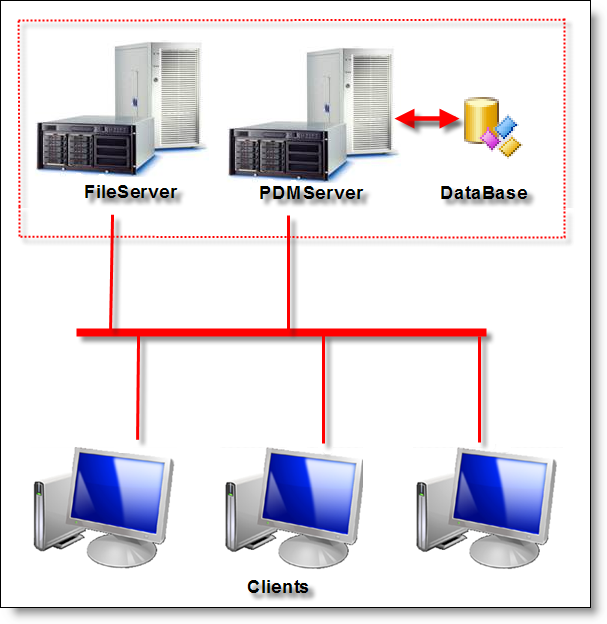
In the case of the SQL server, the file server and the data server have to be one.
Please read the installation guide for all information about installation, backup, migration to the new version, transfer to a new server, ...
TopSolid'Pdm Server is a netxwork service, communication between clients and servers are done through the network via the listening ports. These ports have to be opened inlet and outlet.

8086: The PDM's main listening port. This port is used for the client connection. If it is changed, it has to be changed on the server and on all clients.
|
It is essential that the different required ports for proper operation of the PDM are opened in the clients' and servers' firewalls. |
When first logging in to a remote server, the user has to log in. Then he is recognized and can access to projects and documents.
A new PDM entry appears in the main menu, which contains several commands allowing you to control the PDM directly.
Server administration is done from contextual commands of TopSolid'Pdm Server.
The data managed by the PDM is arranged in projects.
A project can contain folders.
Projects and folders can contain documents.
This organization allows the user to perform a hierarchical division of the work based on a simple Windows file system-type method.
This allows displaying the structure as a project tree similar to Windows Explorer, where everyone can immediately be comfortable using.
You can simultaneously open several projects which leads to having several project trees displayed at the same time in the application window.
A document can belong to only one project.
Each project has certain properties that can be modified: Access Rights, ...
You can also add other user-defined properties to each project, which can vary depending on the organization: business number, ...
A project can reference other projects, in which case the documents it contains can reference documents from other projects. it can also reference a library.
It is not possible to convert a project as a library.
Data having a similar nature, corresponding to frequently used items within projects, can be grouped in libraries.
A library is managed like a project but with some specificities:.
A library cannot reference a project.
It can be delivered with a protection.
It is not possible to convert a library as a project.
The PDM allows you to generate different types of documents.
The primary goal is to manage documents from applications based on TopSolid, such as the bill of material, back references, the impact of changes, automatic update, etc.
However, it also allows you to manage other types of companion documents (Word, Excel, etc.) but with fewer functions, yet retaining the management of revisions.
It is possible to edit a document directly in TopSolid by double-clicking on it in the project tree, which launches the associated application (assuming it is installed).
A project template is a predefined project which already has data, references and/or documents. Such a project template can be used as a basis to create a new project. All information, references and/or documents defined in the project template will then appear in the newly created project. A project template can be either personal (My Project Templates), or common to all users (Company Project Templates).
A document template is predefined document already possessing properties (units, frame step, form, etc.). Such a document template can be used as a basis to create a new document. All properties defined in the template will appear in the newly created document. A document template can be either personal (My Templates), or common to all users (Company Templates).
|
|
|
It is not recommended to add materials, user properties, environments in the "My templates" (or company templates) projects. In this case, if a template part uses a material saved in "My templates", the created part by using this template will be linked to this material. By exporting this new part as a package, and importing it in another Pdm, it will create a duplicated "My templates" project in this other Pdm. If a template document must reference other documents (material, coating, unfolding rule, ...), these documents should be in a library. |
The PDM server data (local or remote) is stored in a secure vault, it is not directly accessible by the user (through Windows Explorer, for example).
These files are stored in a unique directory selected during installation.
|
Obviously, this directory must be backed up regularly (daily) since it contains all the data; in case of a problem, simply restore it to start working again.… |
When the user wants to switch documents for consultation, the PDM server finds the location of the file which causes it to be loaded as read-only by TopSolid.
When the user wants to change a document, the PDM creates a copy of the document on the client's terminal, in an area called the workspace.
These files are stored in a unique directory selected during installation.
When a document is being modified on a client terminal, no other client terminal can modify it (it can only be checked out once); it does, however remain accessible for consultation.
Once modifications to the document are done, the user can put the modified version in the vault. That is called checking in. The changes now become accessible by all.
In addition, the document becomes editable again.
When checked in, the document disappears from the client's workspace.
|
The vault can be either a Windows directory on the server or an FTP server (used mostly for security reasons, if the file server is not on the same terminal as the PDM server). |
When the PDM server is on a remote terminal, loading the files directly over the network can be taxing.
It can be useful to manage a cache on the local terminal where a copy of certain documents from the vault will be temporarily stored.
When the user asks to view a document, the PDM will first look in the cache to see if it is there, if not, it will make a copy from the server's vault, and then cause TopSolid to load the local copy. The contents of this directory can be deleted without any problems, its contents does not need to be saved.
When the user checks out a document for modification, the document is transferred to a working directory called Workspace. The document will remain there until the document is checked in.
By default, the workspace of each user is centralized in the same folder than the vault. It facilitates the data back up and the user will have his workspace regardless the workstation he is working on.
|
The cache and the local workspace folders are merged in the same folder. For performances reasons, it must be on a local disk. If the workspace is centralized, this local folder can be purged and doesn't need to be daily backed-up. |
The PDM allows you to track all the changes to the managed documents, thanks to the revision concept.
A revision consists of two parts, major revision and minor revision.
When you change a major revision, it means that your are going from one real part to another, both having their own existence: there could be machines (old) using the part Platen.A, and more recent machines using part Platen.B.
Both parts can have different references, different prices…
On the other hand, a minor revision change means the evolution of the same part being designed.
The real part corresponds to the one with the latest minor revision.
For example, if assembly Machine.B.6 uses the part Platen.A., and a new revision Platen.A.4 is put into the vault, the assembly is considered as not up-to-date. Next time it is checked out it will be automatically redirected to Platen.A.4 and updated.
On the other hand, if a new revision Platen.B.1 is stored into the vault, the assembly is considered up-to-date. If the user wants to use the new revision in the assembly, the latter will have to be modified (at the risk of changing the major revision of the assembly).
Platen.A.1
Platen.A.2
Platen.A.3
Platen.A <- validated.
Platen.B.1
Platen.B.2
Platen.B <- validated.
When checking out:
If it is a minor revision change; the minor revision of the document is automatically incremented.
If it is a major revision change, the major revision is automatically incremented, and the minor revision is initialized to the default value (configurable), for example "1" if you select a numerical sequence).
Collaborative work can take many shapes.
This describes how two users can work on different parts of the same assembly.
Take the very simple case of assembly A containing two parts: P1 and P2. This assembly must be modified by two users: U1 and U2.
The assembly and parts are initially in the vault. The two users check the assembly out in consultation mode.
U1 modifies part P1 (= take out of vault + modification + store into vault): user U2 is then notified that part P1 has been modified.
U2 can then continue to work with the old revision of part P1 or ask to replace it with the new revision in the assembly.
Please note that this is a hot swap, which does not require the user to save everything and then reload.
U2 modifies part P2 (= check out + modification + check in).
U1 tries modifying part P2 (= request to check out): the system refuses because user U2 is currently working on the part and a part cannot be modified by two users at the same time.
Please note that if U1 waits until U2 is done modifying P2, U1 will then be able to modify part P2, but only after reloading it in its final state.
What was said about modifying two parts from a same assembly can be extended to two sub-assemblies.
Two users will therefore be able to work one on the ejection part and the other on the injection part of a mold, but with both viewing the whole of the mold and being notified of the changes made by the other. In this case, use the Collaborative command.
You can transfer a project (in whole or in part) from one server to another, even if only to allow to companies using TopSolid to communicate with native files.
This also allows you to create a preliminary draft on the local PDM, and then transfer it on the central PDM is necessary.
The Export package command allows you to export a project in whole or in part. If you perform the export on the project, the whole project is exported; if you perform the export on an assembly, all the necessary files (even if they depend on multiple projects) are exported in a TopPkg file.
The Import package ... commands allow you to import a package so the exported project can be reintegrated into an existing project by recreating the links (part P1.A was sent to a sub-contractor to continue the study and came back as P1.D) either as an independent project or as documents in an existing project, or as uneditable documents.
The PDM is able to calculate the bill of material of a TopSolid assembly.
Managing the bill of material at the PDM level rather than at the CAD lever offers several advantages:
• It is faster (database tables).
• You can use data known only to the PDM: Author, …
• Accessible from non-CAD workstations (Management, Link to ERP, …).
When you create a bill of material, you need to determine two things:
• The bill of material of the structure.
• The content of the bill of material.
Determining the structure of the BOM consists of finding all the subassemblies contained in an assembly and drilling down into the details of each subassembly until you reach the leaves of the tree which correspond to the parts.
The different possible presentations (multi-levels, flat, top level) are only specific formats and the previous structure allows you to describe all situations.
Determining the content of the BOM consists of collecting information for each subset and each part, then grouping them together (identical parts, …).
The CAD sends the composition of each assembly to the PDM, as well as some useful information: Length, Mass, etc. …
|
|
|
|
PDM Popup Commands:
|
|