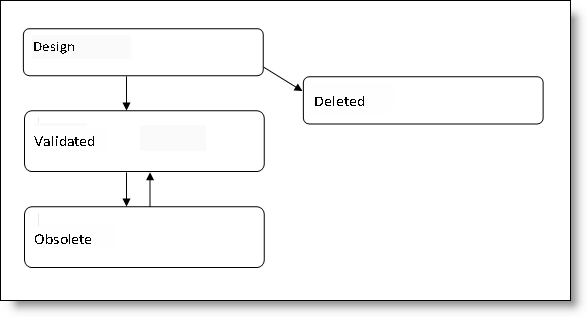Life cycles
|
|
Life cycles |
This command allows you to define the sub-states of the life cycles. The current states are: Design, Validated, Obsolete and Deleted. The life cycle can be used manually from the project tree by using the (Life cycle) popup menu on the document.
Creation stages / Use:
Select Pdm > Life Cycles... from the TopSolid button.
Select the state to complete.
Click the Add button.
Select which document types will be concerned by this sub-state:
All types.
Only selected types: Select them in the list and click the green arrow to move them in the right side column.
All types except selected ones: Select types which are not concerned by moving them on the right side column.
Enter a sub-state name and the document types.
Validate by clicking ![]()
|
|
Main states cannot be renamed. The scheme is displayed below. |
|
|
|
|
|
When using TopSolid in client/server mode and if a workflow is defined, you cannot manually select a sub-state. This is automatically changed based on workflow progress. |
Available Options:
All Types:
|
|
The defined sub-stated is available for all types of documents (Part, Assembly, Draft, Bill of Material, etc.) |
Only selected types:
|
|
From the list at the left, select the types of documents that use this life cycle sub-state and click the arrows to move them to the list at the right. |
All types except those selected:
|
|
From the list at the left, select the types of documents that do not use this life cycle sub-state and click the arrows to move them to the list at the right. |
Modifications / Additional information:
You can delete or rename a sub-state using the popup menu of this sub-state.
Life cycle scheme: