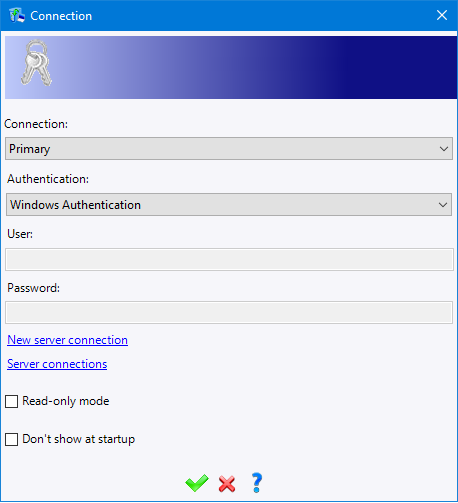Server connections
This command allows you to connect to the Pdm server as well as configure
or modify a connection to an existing server.
Stages of use:
When starting TopSolid, this window is displayed.
Select rhe PDM server where to connect.
If you connect to a Pdm server, select the authentification
type.
Enter an user. (except if using a local Pdm server or a Windows
authentification).
Enter his password if required. (except with the Windows Authentification).
validate.

|
The authentification to TopSolid by using the
windows account allows to simplify the TopSolid Pdm administration.
Instead of duplicating all information from the Active directory
to TopSolid (Name, First name, E-mail address, groups, ...)
TopSolid directly asks the domain controller. When connecting to a new database, the Windows authentification
is possible at the first connection. With an existing database, the "Windows authentification"
will be available as soon as all TopSolid existing users
and groups have been converted.
It means when their equivalent in Active Directory will be
mapped. You will always be able to connect with the user « Admin
» by selecting the TopSolid authentification and by entering
the login Admin and his password. |

|
As
for all Windows applications, it is possible to connect to TopSolid
by using another Windows account. Use Shift + right click on the
TopSolid shortcut and select "Execute with another user". |
Connection creation or modification:
Click the Server Connections
link in the connection window.
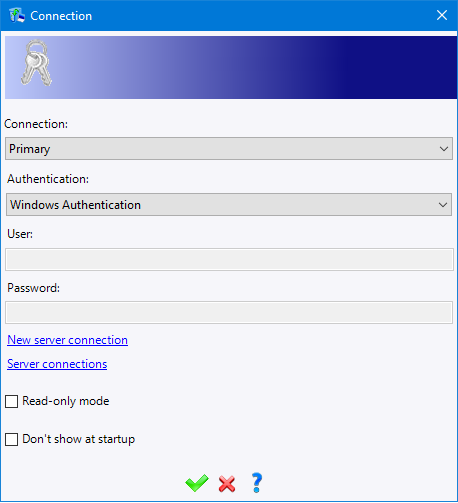
The names of the connections already created appear in the list on the
left.
To create a new connection, click the New server connection
button.
To modify an existing connection, select it from the
list, then click Modify
connection.
To delete an existing connection, select it from the
list, then click Delete
connection.

|
It is possible to configure
several connections to several PDM Servers. But only one connection
can be used at the same time, by selecting the connection in the
drop-down list of the connection window.
The connection to a local Pdm server is created by default.
It is not possible to manually create it. |
Connection
settings:
Name: Enter the connection's name.
Server's IP address or name: Enter
the PDM server's IP address or name.
Working directory: Select your working directory on a local
disk (by default c:\TopSolidPdm\connection_name\Workspace).
This folder is also used for cache. Emptying
the cache area allows you to delete files from the cache directory
and save disk space.

|
The port defined above
has to be opened in the firewall. (inlet and outlet) |
Additional options / information.
|
This mode allows to
start TopSolid without being able to modify documents. It can
be used to consult or print. |
|
This connection window
will not be displayed when starting TopSolid except if a password
is required. |
![]()