
Trim by profile
|
|
Trim by profile |
This command allows you to trim a shape by a profile.
Creation Stages / Use:
Click the  icon or select the Shape > Trim by profile... command from the drop-down menu (or Modeling > Local Shapes > Trim by profile in the assembly document).
icon or select the Shape > Trim by profile... command from the drop-down menu (or Modeling > Local Shapes > Trim by profile in the assembly document).
Select the shape to trim.
Select the trim type
Select Extruded, Revolved, Imprinted or Round a point.
Select sections regarding the selected type and a point on face if it is Round a point
Check or uncheck Reverse to reverse the trim side.
Select the direction for trimming by extruded profile, or the axis for the trimming by revolved profile. For imprinted and round a point, select if the direction is orthogonal or specify a direction.
Available Options:
Type of element:


|
|
Extruded: Trimming occurs by extrusion of the profile according to the chosen direction (by default, this is the normal direction to the plane of the profile). |
|
|
Revolved: Trimming occurs by rotation of the profile around an axis that you define |
|
|
Imprinted: The trimming is done by extruding the imprinted section in the chosen direction (by default, the normal direction of the section). |
|
|
Round a point: Trimming occurs by selecting a point on a face. A search will be automatically done to find the profiles near the selected point. It is possible to manually select profiles to use. |
Extend profiles or extend until:
Regarding the selected mode , you are able to extend profiles or extend until
|
Extend profiles: (Only for extruded and revolved) When the section is shorter than the shape to trim, the trimming can only be done by checking this option.
|
||
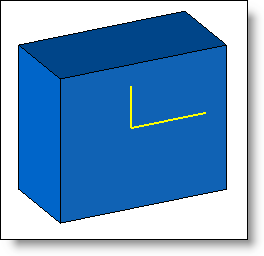 |
||
|
Extend until: (only for imprinted and around a point).
|
||
|
|
|
|
|
Before trimming |
Extend until first edge |
Extend until boundary edge |
Reverse:
|
|
This option allows you to invert the trim side. If this option is not checked, the shape generated by the extruded or revolved profile is removed from the part to modify. If this option is checked, then the intersection between the shape and the extruded or revolved profile remains.
|
Partial trimming (for trimming by an extruded or revolved profile):
|
|
This option defines the trimming distance in the 2 directions for trimming with extruded profile and the angle in the 2 directions in relation to the axis chosen for trimming with revolved profile.
|
Hide tools:
|
|
This option allows to hide tools used for this trimming. If this option is unchecked, the tools are visible and can be used with another operation. |
Keep the trimmed side:
|
|
If unchecked, the trimmed side is hidden. If checked, the trimmed side is visible and can be used. |
Straighten lateral faces:
|
|
This option allows to straighten lateral faces to make them normal to the trim faces. This option is only available for sheet metal parts and corresponds to the Straighten lateral faces from the sheet metal menu. |
Modifications:
The modification can be done from the operation tree or graphically in the popup menu from one of the faces resulting from the trim.
|
|
|
Additional information: