
|
Shut
Off Surfaces |
This command allows you to create Shut
Off Surfaces to "fill" part openings.
Creation stages / Use:
Click the  icon or select the Split > Shut Off
Surfaces... command from the drop-down menu.
icon or select the Split > Shut Off
Surfaces... command from the drop-down menu.
Choose the selection mode of the openings to be plugged
appropriate to your need.
It is possible to define the desired filling mode.
Validate  .
.
Available options:

|
Several
opening selection modes are available:  Shape: You select
a shape and TopSolid'Split
tries to automatically create all the Shut
Off Surface needed to fill all part openings. If the
software creates a Shut Off
Surface linked to a Parting
Edges that doesn't correspond to your expectation, you
can Ignore it.
Shape: You select
a shape and TopSolid'Split
tries to automatically create all the Shut
Off Surface needed to fill all part openings. If the
software creates a Shut Off
Surface linked to a Parting
Edges that doesn't correspond to your expectation, you
can Ignore it.
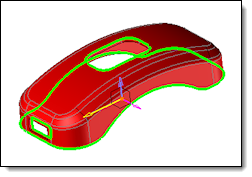
Shape
selection |

Creation preview |

Edge to ignore |
 Faces: You select
a base face and TopSolid'Split
tries to automatically create all the Shut
Off Surface linked to this reference. If the software
creates a Shut Off Surface
linked to a Parting
Edges that doesn't correspond to your expectation, you
can Ignore it.
Faces: You select
a base face and TopSolid'Split
tries to automatically create all the Shut
Off Surface linked to this reference. If the software
creates a Shut Off Surface
linked to a Parting
Edges that doesn't correspond to your expectation, you
can Ignore it.
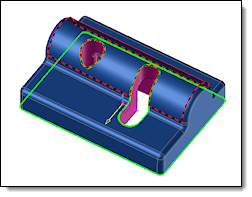
Reference face selection |
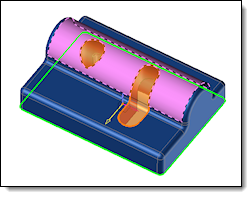
Creation preview |

Edge to ignore |
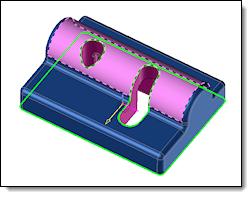
Reference
face selection |
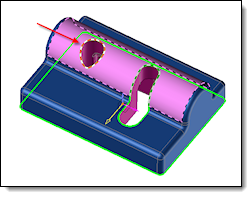
Edge to consider |
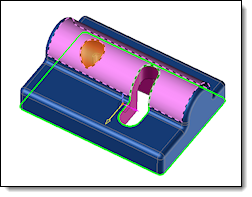
Creation preview |
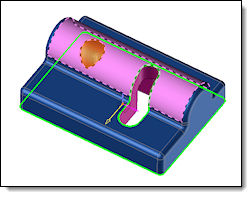
þ
Internal parting edges
¨
Use complete parting edges |
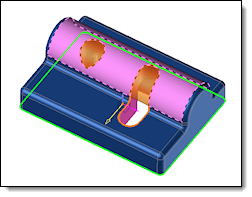
¨
Internal parting edges
¨
Use complete parting edges |
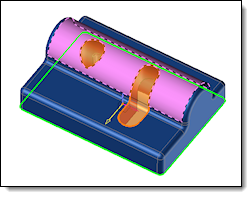
¨
Internal parting edges
þ
Use complete parting edges |
|
Modifications / Additional information:
During their validation, the Shut Off
Surfaces are automatically assigned to the Parting
Surfaces set in the Entities tree.

 icon or select the Split > Shut Off
Surfaces... command from the drop-down menu.
icon or select the Split > Shut Off
Surfaces... command from the drop-down menu.![]() .
.