
Composite dimension
|
Composite dimension |
This command allows several geometries to be dimensioned from a same system of reference.
Creation stages:
Click the  icon or select
the Detailing > Composite
dimension... command from the drop-down menu.
icon or select
the Detailing > Composite
dimension... command from the drop-down menu.
Select the mode.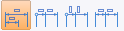 (base line, cumulated, ordinate, continue).
(base line, cumulated, ordinate, continue).
Select the direction.
Select the original geometry.
Select the geometries to measure.
Select the composite dimension style to use.
Position dimensions.
|
Double clicking on a constituent of a dimension (dimension line or projection line) allows the handles to be displayed coupled with reference geometries. It is then possible to select a handle and slide it onto another geometry. |
|
All options and settings below are specific to composite dimensions. More general dimension settings (secondary dimension, framing, size, extremity type, ...) are available by using a customized dimension style or after validating the command, by editing the dimension. |
Available Options:
Composite dimension:
|
Following options are the same for all selected modes except the last option of the dialog which adapts regarding the selected mode.
This option allows to define the dimension line orientation. Three possible directions: Horizontal, Vertical and direction (in the last case, the user must select the geometries to define this customized direction).
This option allows to define the dimension style to use. |
Format:
|
Display the name and size of font used Use the Font cell to activate the button and then modify the settings (font, style, size, effects, etc.).
Displays the number of digits of composite dimensions. Use the unit format cell to activate the button and then change the settings (number of digits, show training zeros, ...)
The dimension for the bore position can have a different number of digits by using this option. This option is only available for base line and ordinate modes. |
Geometry:
|
Allows to define the text alignment regarding the dimension geometry. Check the Alignment to position the dimension text above or on the dimension line.
In the case of a secondary dimension,
if values must be one above and the other below the dimension
line, use centered on the dimension line.
Allows to define the offset between the text and the line of the dimension.
Allows to define the gap between the geometry and the projection line and also the extension of the projection line above the dimension line. |
Mode:
|
This option adapts depending on the mode selected.
|
Modifications:
The use of the right button on an existing composite dimension allows:
To edit it in order to modify its settings (reference geometries, style, format, etc.).
To hide it.
To delete it.
To rename it.
To deport it.