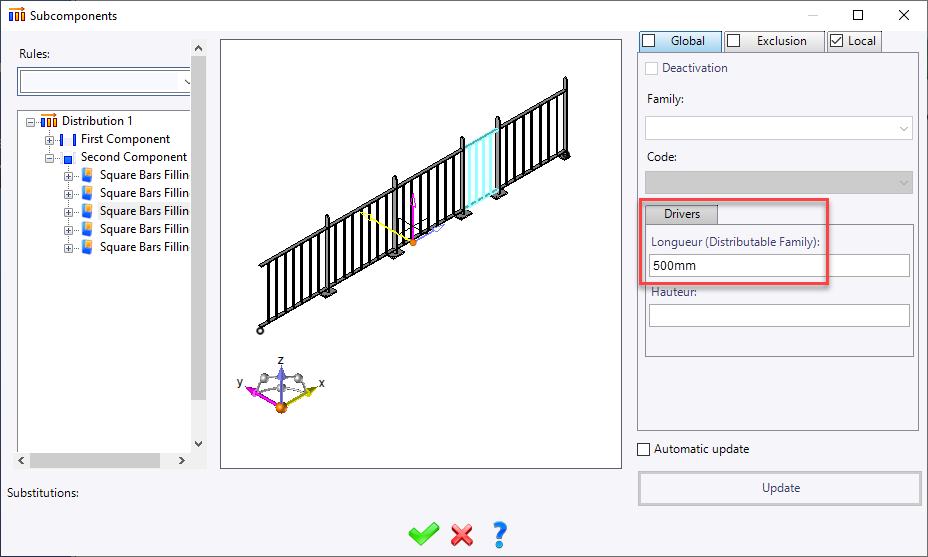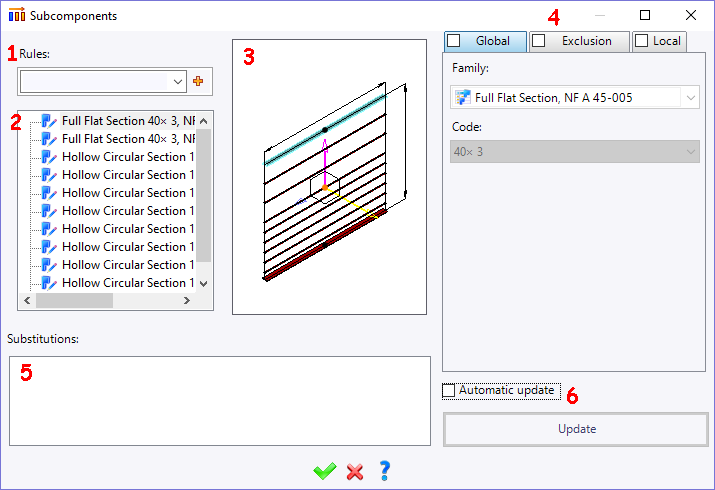
|
Sub Components |
When a component is made of several parts that have been defined as sub components, this window allows to change the family, the code and/or the driver of these sub-components.
Creation stages / Use:
During the inclusion of a family or its edition, click on the button " Sub Components"
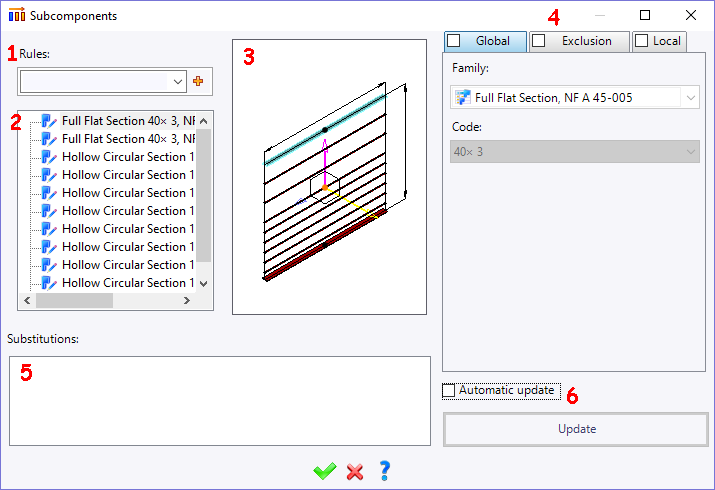
Available options:
1 - Rules:
|
- When replacements are expected, you can also create substitution rules which lets you define how a component is replaced. For example, it can be used to replace all components of a particular type in a single action (like replacing all the door handles of a machine). - You just have to select a rule in this menu to be taken into account. - Global substitution has priority over rules. You must remove a global substitution so that rule is taken into account. |
2 - Sub Components list:
|
All the sub components are listed here. When a sub component is selected in this list, it is as well highlighted in the preview area |
3 - Preview:
|
The full
component is displayed in this area. |
4 :
|
These 3 tabs allow you to define the substitutions to apply on the currently selected sub component:
Possibility to substitute the family, the code and/or drivers.
|
5 - Substitutions:
|
This area shows you all the modifications done on the sub component. Substitution applied to the selected element in the structure area are underlined in blue. Right click on a substitution allows to remove the selected substitution or all substitution. |
6 - Update:
|
Automatic update: With this option checked all modifications will be instantly visible in the preview area.
Update button: This button allows to apply modifications and see them in the preview area when the Automatic update option is unchecked. |
Modifications / Additional information:
When the sub-component to modify is a distributed sub-component, then the length of each constituting elements will be available in the drivers allowing it to be modified on the selected sub-component.