
Scenario
|
|
Scenario |
This command allows you to create a scenario in which several tasks can be inserted and by defining the moment when these tasks must be launched.
Creation stages / Use:
Click the  icon or select the Simulation > Scenario... command from the drop-down list.
icon or select the Simulation > Scenario... command from the drop-down list.
Enter the name for the scenario.
Drag the tasks from the left column to the timing chart. You can move tasks by dragging them with the mouse in the track and from one track to another.
Validate.
Click the image below for further information.
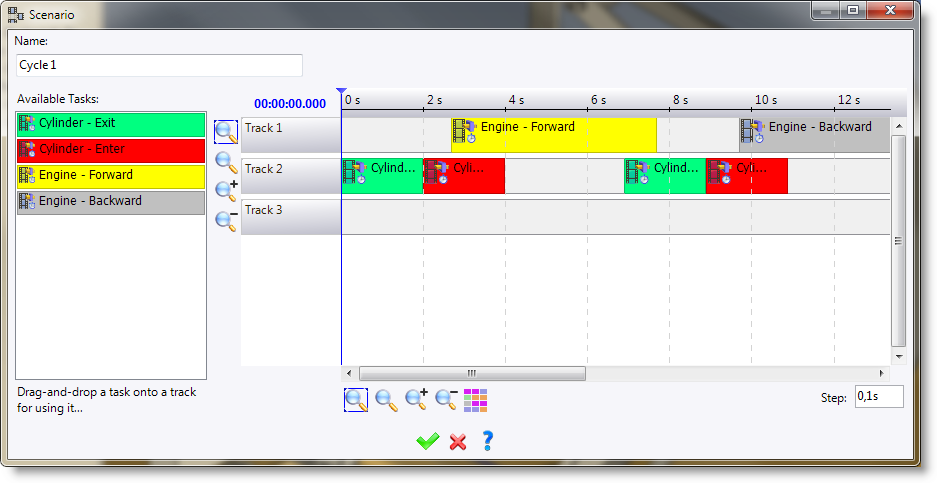
|
|
This command creates a Scenarios sub-folder in the Mechanisms folder in the entity tree. |
Modifications / Additional information:
For all modifications regarding the scenario, use the contextual menu from the Scenarios sub-folder in the Mechanisms folder in the entity tree.
To add tasks, drop the relative tasks in the desired scenario.
Using the popup menu, rename, edit or delete a scenario or tasks
To modify the start date of a task, expand the scenario by clicking "+" and edit the task with the popup menu or use the Modify Start Instant popup command directly from the timing chart.
|
|
|
|
|
The scenario still depends on the assembly in modeling mode. |