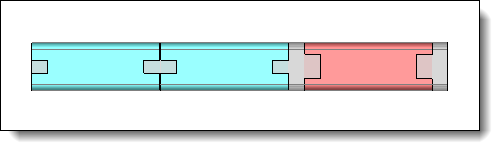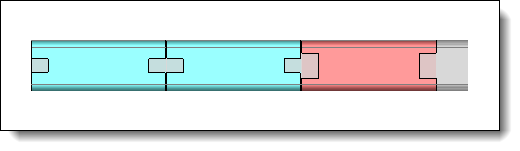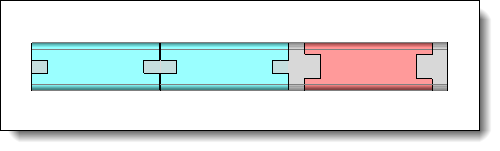|
This tab
allows to select the parts to nest by dragging them from the project
tree and by filling the placing informations (quantity, rotation,
...)
A part can be placed if it follows
these rules:
The document provides the
Nesting Tube Component
function. To do it, use the Extruded Bar Nesting
Characteristics
command. The detailed representation
contains only one shape.
or
BOM. It allows you to:
Nest
unbendings associated with parts in the BOM, rather than
the parts themselves, taking into account the quantities
of parts. Nest
local parts of an assembly. If
the BOM contains manufacturing
indexes, these are transferred to the parts
in the documents produced by the nesting.
The quantity
of each part to nest can be modified. If after the calculation,
a quantity is highlighted in orange, it means that the asked
quantity has not been placed. Priority:
The nesting takes supports with a priority of 1 (the
smallest value) and places parts regarding their priorities.
Then supports with priority 2 are completed with residual
parts, always by considering their priorities. And so on....
Parts
and supports priorities are independently considered.
This option allows to flip the part
on the support in order to gain in loss rate (on the X axis of
the reference frame).
Into the nesting document, part quantity
is global (flipped part or not).

|
Free: The nesting manages
the part rotation from 0° to 360° with a step of 1°. |

|
Interval: The option
allows to enter a minimum angle, a maximum angle and a
rotation step. During the nesting, the part could be rotated
regarding this entered step. If the minimum angle is 0°,
the maximum angle is 360° and the step is 90°, the part
could be rotated at 0°, 90°, 180°, 270° or 360°. |
|