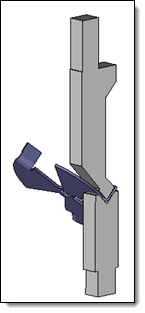To define a bending step, it is necessary to define the two configurations of the part in this step: the positioning of the part "after bending" (i.e. after the current bend has been made) and the positioning of the part "before bending" as well as the positioning of the backgauges.
This command allows the shape to bend to be positioned in the machine after bending.
Creation stages / Use:
Click the icon or select Bending > Bended Shape Positioning... command from the drop-down menu.
Position the shape to bend on the machine by its bend face and a selected edge on the backgauge side.
Select the die(s) and punch(es) to make the fold.
Position the part according to these tools.
Validate
 .
.
|
The Bending operation command is chained automatically if the Automatic Next Bending Command mode is activated. |