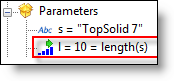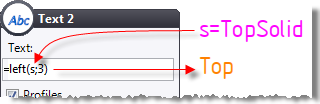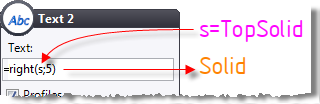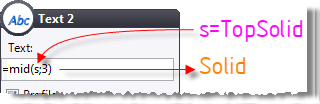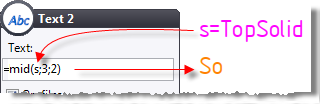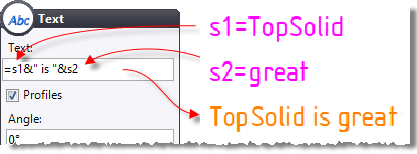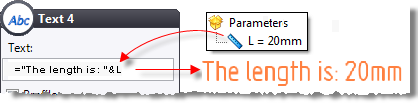|
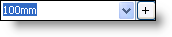
|
The decimal separator used is the one defined in the regional options in Windows (accessible via Start > Settings > Control panel > Regional and Language options).
A value is validated (and moving on to next input field) via the Tabulation key.
|
|
|
|
|
|
An integrated calculator allows you to enter a simple formula or parameter-based expression:
|
|
|
|
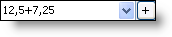
|
See the paragraph Operators and integrated functions of the calculator for more detail.
|
|

|
Formulas are not conserved when prefixed by the "#" sign, only their result is conserved.
E.g.: Parameter h equals 10
If you enter: 15 + h or =15 + h you will get: 25 (15 + h), the formula is kept and displayed.
If you enter: #15 + h you will get: 25, the formula is calculated but not kept.
|
|
|
|
|
|
An input error or an incomplete formula will display an exclamation point and your input will not be validated:
|
|
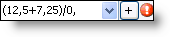
|
Rolling the cursor over the exclamation point displays a message indicating the field containing the error.
|
|
|
|
|
|
The button  displays the following drop-down menu which allows you to recover a value by selecting an item in the graphic zone or to select a parameter. displays the following drop-down menu which allows you to recover a value by selecting an item in the graphic zone or to select a parameter.
|
|
|
|
|
Entered value:
|
This is the default mode, the value is entered by the keyboard.
|
|
Measured value:
|
The value is measured by selecting an item in the graphic zone, there is no link.
|
|
Associative value:
|
Idem "Measured value" with a link to the selected item.
|
|
|
|
|
|
The middle section of the dialog allows you to create specific "on the fly" parameters, i.e. the parameter was not created initially, but will be created from the function. The different parameters are:
|
|
|
|
|
|
|
|
|
|
|
|
|
|
The last section of the dialog allows you to create a parameter "on the fly", i.e. the parameter was not created initially, but will be created from the function. The different parameters are:
|
|
|
|
|
|
|
|
|
|
|
|
|
|
|
|
Function
|
Description
|
|
pi
|
3.1415926535897932385
|
|
|
|
|
abs(x)
|
Absolute value
|
|
|
|
|
sqrt(x)
|
Square root
|
|
exp(x)
|
Exponential
|
|
ln(x)
|
Naperian logarithm
|
|
log(x)
|
Decimal logarithm
|
|
|
|
|
cos(x)
|
Cosine of an angle
|
|
sin(x)
|
Sine of an angle
|
|
tan(x)
|
Tangent of an angle
|
|
|
|
|
acos(x)
|
Arc cosine of an angle
|
|
asin(x)
|
Arc sine of an angle
|
|
atan(x)
|
Arc tangent of an angle
|
|
atan2(y; x)
|
Arc tangent 2 arguments
|
|
|
|
|
involute(x)
|
Involute of an angle. Result is a factor.
Corresponds to the operation " tan(x) -(x*pi)/180 "
|
|
inverseinvolute(x)
|
Inverse involute of a factor.
Result is an angle
|
|
|
|
|
floor(x;unit)
|
Conversion from real by rounding to the lower value. 
|
|
round(x;unit)
|
Conversion from real by rounding to the nearest value. 
|
|
ceil(x;unit)
|
Conversion from real by rounding to the higher value. 
|
|
|
|
|
val(text)
|
Conversion from text to number. 
|
|
|
|
|
min(x; y; ...)
|
Returns the minimum value between n values (n must be greater than or equal to 2).
|
|
max(x; y; ...)
|
Returns the maximum value between n values (n must be greater than or equal to 2).
|
|
when(condition; x; y)
|
Returns the x value if the condition is true and the y value if the condition is false. 
|
|
|
|
|
x&&y
|
Corresponds to the logical Operator AND : returns 1 if x and y conditions are true.
It is possible to cumulate arguments like for example : x&&y&&z
|
|
x||y
|
Corresponds to the logical Operator OR : returns 1 if x or y conditions is true.
It is possible to cumulate arguments like for example : x||y||z
|
|
!=
|
Different from : x != y returns 1 if x is different from y and returns 0 if x = y. When using in a parameter, select factor while there is no unit.
|
|
|
|
|
x==y
|
Returns 1 if x = y
|
|
x>=y
|
Returns 1 if x > ( or equal) y
|
|
x>y
|
Returns 1 if x > y
|
|
x<=y
|
Returns 1 if x < (or equal) y
|
|
x<y
|
Returns 1 if x < y
|
|
Function
|
Description
|
Example
|
|
length(s)
|
Get the number of characters of a string s.
|
N=length("TopSolid") is equal to 8 (N is an integer parameter).
|
|
|
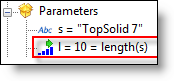 |
|
|
|
|
|
|
left(s;n)
|
Get the n first characters of a string s.
|
C=left("TopSolid";3) is equal to "Top" (C is a text parameter).
|
|
|
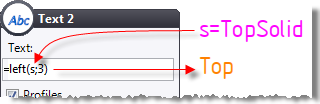
|
|
|
|
|
|
|
right(s;n)
|
Get the n last characters of a string s.
|
C=right("TopSolid";5) is equal to "Solid" (C is a text parameter).
|
|
|
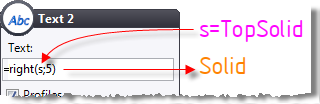
|
|
|
|
|
|
|
mid(s;m)
|
Get the last characters of a string s starting from the index m.
|
C=mid("TopSolid";3) is equal to "lid" (C is a text parameter).
|
|
|
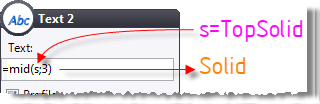
|
|
|
|
|
|
|
mid(s;m;n)
|
Get the n characters of a string s starting from the index m.
|
C=mid("TopSolid";3;2) is equal to "So" (C is a text parameter).
|
|
|
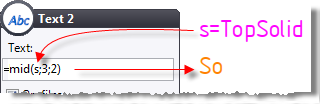 |
|
|
|
|
|
|
&
|
Merge (add) of strings
|
S1="TopSolid" and S2="great" are 2 text parameters.
C=S1&" is "&S2 is equal to "TopSolid is great" (C is a text parameter).
|
|
|
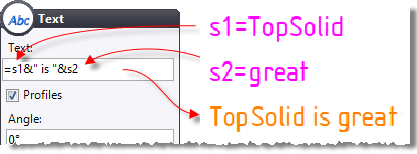
|
|
|
|
|
|
|
&
|
Retrieve the value of a real parameter
|
L=20mm is a real parameter.
C="The length is: "&L is equal to "The length is: 20mm" (C is a text parameter).
|
|
|
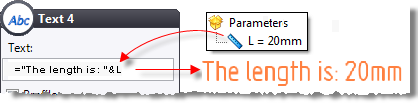
|
|
|
|
|
|
|
format(v;f)
|
Format the numerical value v according to the f format.
Syntax :
- 0 or #: use # to not display the integer value when it is equal to zero and use 0 to always display it.
- Optionally .000…0 or .###...#: the number of 0 or # symbols gives the number of digits to display. With 0, symbols, the number of digits is respected even with zeros if needed. With # symbols, the zeros are not displayed if it is not necessary.
- Optionally U: allows to display the unit symbol.
|
C is a text parameter:
C=format(0.5mm; "0.00") is equal to "0.50"
C=format(0.5mm; "#.00") is equal to ".50"
C=format(1.5mm; "0.00") is equal to "1.50"
C=format(2.567mm; "0.00") is equal to "2.56"
C=format(2.567mm; "0.##") is equal to "2.56"
C=format(1.5mm; "0.##") is equal to "1.5"
C=format(2.567mm, "0.##U") is equal to "2.56mm"
C is a text parameter and D is the diameter of a cylinder (real) equal to 35.6mm
C="Ø of the rough cylinder: " & format(ceil(D;1mm);"0") is equal to "Ø of the rough cylinder: 36" |
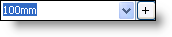
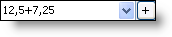
![]()
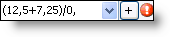
 displays the following drop-down menu which allows you to recover a value by selecting an item in the graphic zone or to select a parameter.
displays the following drop-down menu which allows you to recover a value by selecting an item in the graphic zone or to select a parameter.