 Exercise 4 - Export / Import a document using STL format
Exercise 4 - Export / Import a document using STL format
Updated : 26 November 2024
In this exercise, you will learn how to export and import a document using a specific file format.
Note
After downloading the Automation_SelfLearning solution from GitHub, you will find the whole example code for this exercise in the Exercise_4 project.
- Set up your environment.
- Launch Visual Studio
- Open the project Automation_SelfLearning project to begin coding your own application. This project should contain your work from first three exercises. If not, you can get code directly from Exercise_3 project.
Design the Application Interface
- Open the design form of your application. This interface already contains a TextBox and three Buttons.
Add two Buttons to the form as shown below:
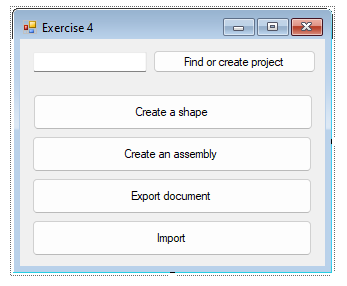
- For each button, add a Button Click Event
- Double-click the button on the form to generate a click event handler.
- Implement the click event method to create an assembly into an assembly document.
Important
To achieve this exercise, you will need more information about Elements and about Document Handling
Coding Steps
- Ensure the following functionalities are included in your method:
- Find or create target project (cf. Exercise 1)
- Create a shape (cf. Exercise 2)
- Create an assembly (cf. Exercise 3)
Export the assembly document to STL format:
Tip
For this part of the exercise, you need to use
IDocumentsinterfaceDo not forget to check if target exporter is available.
Import the file created as a new Document, using options, by using method
TopSolidHost.Documents.ImportWithOptionsImportant
Try to set the option "CREATION_MODE" to "SolidShape" :
List<KeyValue> inOptions = new List<KeyValue>(); inOptions.Add(new KeyValue("CREATION_MODE", "SolidShape"))Tip
You can use an OpenFileDialog to allow file selection on the go:
System.Windows.Forms.OpenFileDialog openFileDialog = new System.Windows.Forms.OpenFileDialog(); openFileDialog.AddExtension = false; openFileDialog.Filter = "STL Files (*.stl)| *.stl"; openFileDialog.CheckFileExists = true; openFileDialog.ShowDialog();Just as before, do not forget to check if target importer is available.
- Test your application:
- From the Debug menu, select Start Debugging to run your project.
- Click the button on your form to execute the functionality
Self-Learning exercises table of content:
- Exercise 1 - Get or create a TopSolid Project
- Exercise 2 - Create a shape
- Exercise 3 - Create an assembly