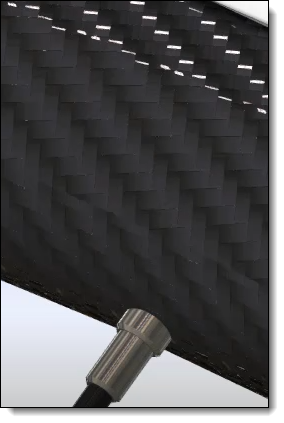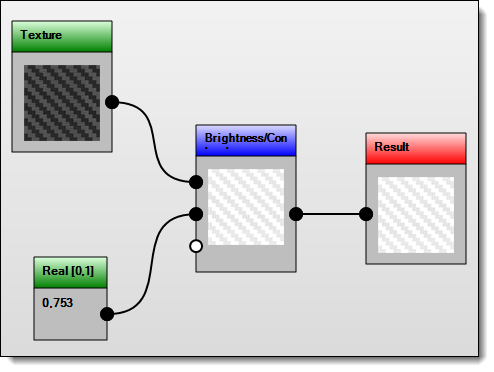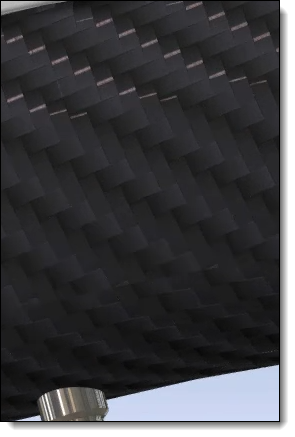This command allows to enrich the definition of a material/coating PBR
map adding filters (brightness, noise, blend, ...).
Creation stages / Use:
From a Material
document or Coating
document defined with PBR model, select the Graph
editor icon available into each map area.
A right click opens a contextual menu where the submenu
Filters allows to create a
node to add brightness, noise, blend, ....
To define this filter, it must be connected to the
input with another node of type Inputs
accessible from the same menu (to add color, real or textures).
It is possible to add as many filters as necessary.
The last filter should be connected to the Result node available by
default in this window.

|
To connect nodes to each other,
select an output/input point of a node and hold the mouse
button down until it is connected to an input/output of another
node. Selecting an output point
will filter out all input points of other nodes in the graphics
area that are not compatible with it. Modifying the contents of
an input node is done through the Misc tree available on the
right of this window. The modifiable value is displayed in
bold in this tree. It is necessary to pull down its menu to
modify its content. |
Available options:
|
This option,
available in the contextual menu on any element, allows to find
and create a node quickly by entering a few characters in this
field. TopSolid will then propose all the nodes of type Inputs or Filters
containing these characters.
|
|
This option,
available in the contextual menu on any element, allows to apply
a zoom to fit.
|
|
This option,
available in the contextual menu on any element, allows to remove
all nodes (except the Result
node).
|
|
This option,
available in the contextual menu on a filter node, allows to remove
it.
|
|
This option,
available in the contextual menu on a filter node, allows to display
in a higher resolution the image built by it.
|

|
When checked,
this option applies the current definition to the map.
|

|
If this
option is unchecked, the map will use its default setting. |
Modifications / Additional information:
A tree named Misc
is available on the right of this window. In addition to displaying
the editable value for input nodes in bold, this tree describes the
category of the node (input or filter), a quick description and its
title.
Color: color input. Real: real value input. Real [0,1]: real value input
in interval [0,1]. Texture: texture document
input.
|
Add: adds two images (add
RGB values of two images). Blend: bends two images.
The coefficient indicates whether the first or the second
entry is taken in majority. Brightness/Contrast: ddjusts
the brightness and contrast of an image. Channels: splits the channels
of an image (red, green, blue and alpha). Color Ramp: converts an
image to a gradient. Gloss to Roughness: converts
a gloss image to a roughness image. Invert: inverts an image
colors. Levels: modifies the levels
of brighness of an image. Luminance: computes the
luminance of an image. Multiply: multiplies two
images (multiplication of RGB values of two images). Noise: generates a noise
image (to create blurred for example). Subtract: subtracts two
images (substraction RGB values of two images).
|
Add Normal. Scale
Normal. Max Normal. Min
Normal.
They
allow to brought out or to attenuate the characteristics (the
depth) of a texture.
|
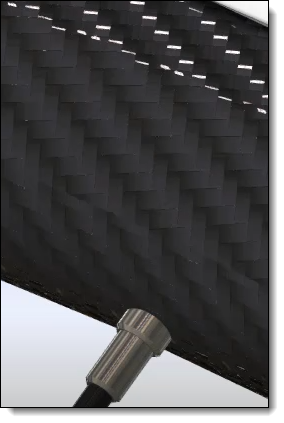
|
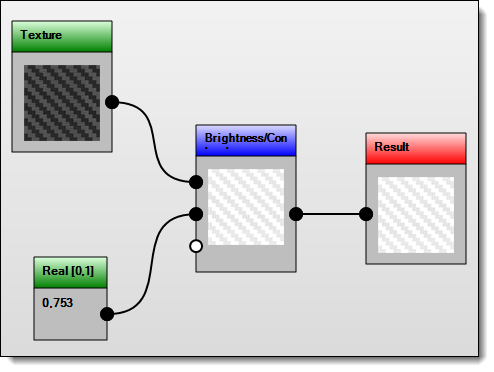
|
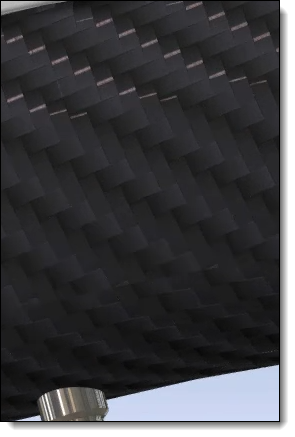
|
Original material.
Too
much reflection, material too bright. |
To
make a material less bright, you need to lighten its roughness
map by
adding a Brightness/Contrast filter. |
Modified material. |
![]()