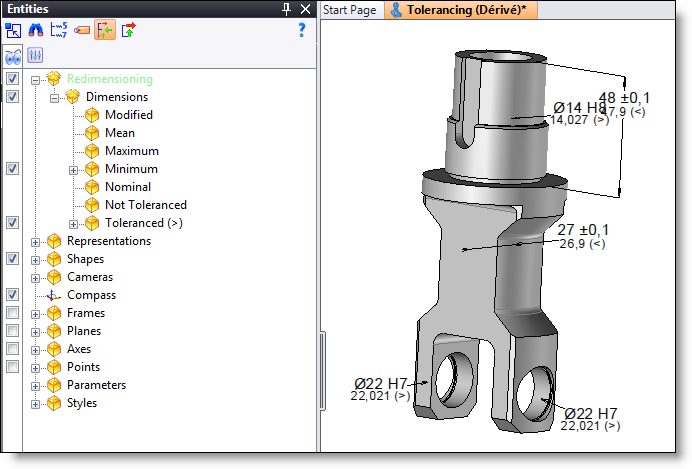![]()
-
During the redimensioning edition, it is possible to modify some dimensions (dimension value,or type of effective value) to treat exceptions.
-
The redimensioning operation can be edited via the Edit contextual command on the operation of derivation or redimensioning.
-
The redimensioning entity can be edited via the Edit resizing contextual command on the operation of derivation or redimensioning.