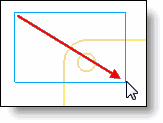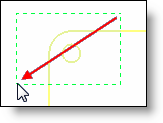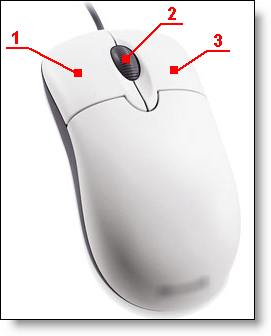
Button #1 (Left Button): Select an item (entity) or command from a menu or icon bar.
Double-click an item to modify it (for example, in the case of a dimension) or display generator items (for example, in the case of an extrusion).
A click in the graphic area followed by a cursor displacement (by keeping the button pressed) allows to create a rectangular selection. The frame creation direction is important. It allows to have a strict selection (all elements completely inside the selection frame are selected) or non strict (all element in contact or inside the frame are selected).These 2 modes are differenciated by the frame color and type of line. (blue and solid line for the strict mode, green and dooted for the non strict mode).
|
|
|
|
Strict mode: only the circle is selected |
Non strict mode: The 2 segments, the fillet and the circle are selected |
Button #2 (Wheel):
When the cursor is in the workspace, turn the mouse wheel to zoom in or out.
When the cursor is in the tab bar, turn the mouse wheel to scroll the different menus.
When the cursor is in a tab (Tool window, Document window, etc.), click once to close the tab.
Click in the workspace and move the cursor while holding down the mouse button to rotate around a point.
Double-cick in the workspace allows you to resize all elements in the graphic area (global zoom).
Button #3 (Right Button): Displays the popup menu of an item or unwinds a menu when the cursor is in the tab bar.
Click in the workspace and move the cursor while holding down the mouse button to move (panoramic) in all directions.