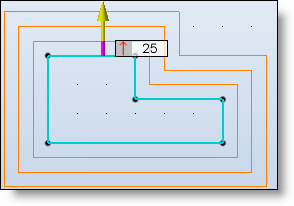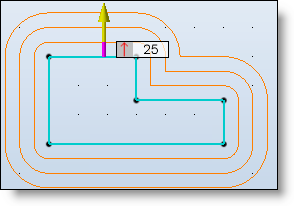Local mode:
The default offset distance is 0. It is necessary to provide a list of segments to offset with an offset value for each of them thanks to the Special Segments option.

Global mode:
An offset distance has to be entered. Select the side of the offset or if it is centered.

Revolution mode:
A distance for segments parallel to the revolution axis and a distance for other segments have to be entered.

One side: The parallel is on the side indicated by the arrow.

Both sides: The parallel is on both side of the selected element. 2 different offset can be entered.

Centered: The parallel is on both side of the selected element and centered. The entered value corresponds to the distance between the selected element and one of the two parallels.