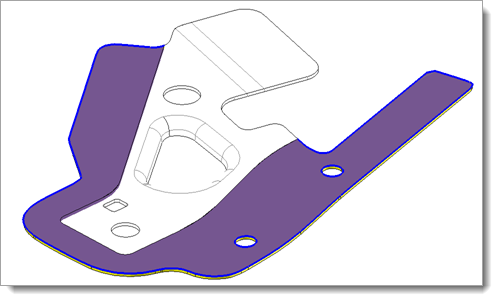|

|
Trim and Thicken
|
This command allows you to trim a surface by a sketch and thicken it in the same operation. It is a complementary command to the Forming Unfolding one, It will allows you to create the flatten area of the shape to strip.
Creation stages / Use:
Click the  icon or select Strip > Trim and Thicken... command from the drop-down menu.
icon or select Strip > Trim and Thicken... command from the drop-down menu.
-
Select the surface to modify.
-
Choose the trimming sketch.
-
Give the thickness to the new shape.
-
Validate  .
.
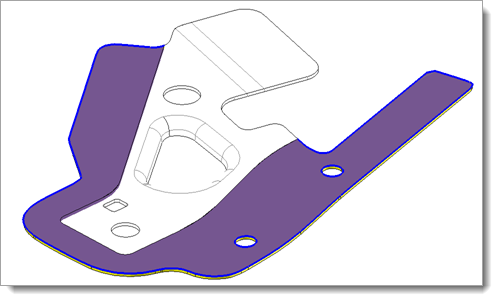
Available options:
|

|
-
Shape to modify: Select the surface to trim and to thicken.
-
Section: This section is the one used to trim the surface. Most of the time the forming unfolding sketch produce by the Forming Unfolding command will be chosen.
-
Common edges: The trimmed surface is thicken. It is possible to skip the creation the lateral faces connected to these edges on the new shape. Then, the shape can be directly sewed to the piece of shape kept after the Areas separation command.
Moreover, these edges identify the side to be kept of the trimmed surface.
-
Thickness: This option allows you to choose the thickness to apply to the new shape.
-
Invert: This option allows you to invert the direction where applied the thickness.
-
Direction: By default the imprint is orthogonal to the selected surface, however it possible to specify a projection direction.
|

 icon or select Strip > Trim and Thicken... command from the drop-down menu.
icon or select Strip > Trim and Thicken... command from the drop-down menu.![]() .
.