
Areas Separation
|
|
Areas Separation |
This command allows you to separate a shape to strip in two or three parts. It is used to isolate transition areas that can not be treated by unbending.
Creation stages / Use:
Click the  icon or select Strip > Areas Separation... command from the drop-down menu.
icon or select Strip > Areas Separation... command from the drop-down menu.
Select the face on the side to keep.
Define the areas to separate by selecting boundaries edges.
Apply or not a transformation to the created area shapes.
Validate ![]() .
.
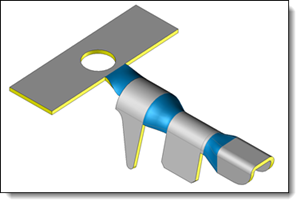
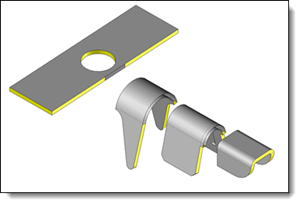
|
|
|
Available options:
Areas Separation:
|
|
This option allows you to keep only one side of the isolated area on the shape to modify. The chosen side is given by the face selected as kept face side.
|