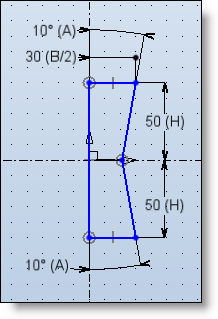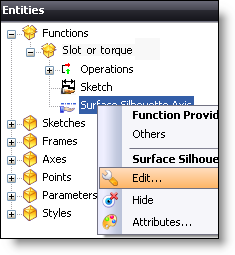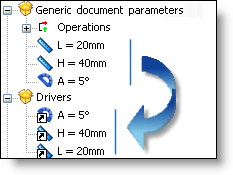|
|
Creation of a Slot or Tongue template
|
This page explains in detail how to create a slot/tongue template which can then be used in the Slot or Tongue function.
Principle:
When using the Slot or Tongue function, TopSolid proposes a list of templates for this operation. These templates come from the libraries which are referenced in the project.
Therefore, if you wish to use a personal template, this needs to be created in the personal library.
In the personal library, two documents need to be created:
-
A 2D modeling document: this document shall contain the geometrical representation of the semi-section of the slot/tongue operation and the dimensional parameters.
-
A Family document: this document shall contain the lists of the drivers linked to the dimensional parameters and, if required, a catalogue of dimensions.
Creation stages / Example:
Here are the stages to be followed including a real example.
We are going to create a slot/tongue template in a dovetail shape.
2D modeling document:
In your personal library, create a new "2D modeling" document and name it "Dovetail" (for example)
This document can be filed in a folder of any name.
|
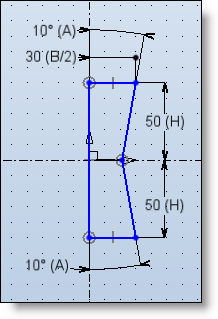
|
The X axis of the frame symbolizes the support face of the slot/tongue.
The Y axis of the frame represents the symmetry axis of the slot/tongue.
The upper part shall be used to generate a tongue.
The lower part shall be used to generate a slot.
In our example, we shall use three dimensional parameters:
B: represents the width of the slot at the back OR the width of the tongue at the vertex.
H: represents the depth of the slot OR the height of the tongue.
A: represents the draft angle:
|
|

|
To do this, you need to:
|
|
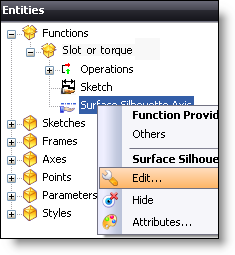
|
To do this, you need to edit the "Sketch" function to attribute it with the sketch we created in the previous stage.
|
Document Family:
The document will enable you to determine the dimensional driving of our operation.
There are two ways of inspecting the dimension of the geometry:
-
by the drivers: the values of these driver parameters are then requested when the template is used
-
by a catalog: the dimensional choice of the parameters defined in the catalog is done via a dimensional code list.
|

|
From here, one or more of the dimensional inspection methods can be used (driver or catalog) or both may be combined.
However, a parameter may not be in both drivers and catalog.
In our example, both possibilities are explained supposing that one of them is used for all the parameters. It is up to you, then, to select the one you wish to use (or if you wish to combine both).
|
In the entities tree in the Family document, drag and drop the Parameters of the generic document to the Drivers folder.
|
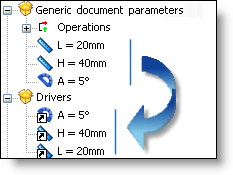
|
 You may specify a description for each driver by editing them in the entities tree. This way, when using this template, the description will be displayed in the dialog rather than the name of the parameter which is not always explicit. You may specify a description for each driver by editing them in the entities tree. This way, when using this template, the description will be displayed in the dialog rather than the name of the parameter which is not always explicit.
In our example, we can attribute the following descriptions:
A: Draft angle
B: Width
H: Depth/Height
|
Check in and validate the Family document.
In the entities tree of the Family document, "drag and drop" the Parameters of the generic document to the parameter table.
|
|
Then complete the catalogue with the panel of desired dimensions for each dimension code.
The "Code" column is the list which will be displayed when the template is used to determine the set of values of the parameters defined in the table
|