 Surface on Surface
Surface on Surface Surface on Surface
Surface on Surface
This command constrains a surface of the part to be included in relation to a surface of the destination geometry.
Creation stages / Use:
Click the  icon or select the Assembly > Other constraints > Surface on surface... command from the drop-down menu.
icon or select the Assembly > Other constraints > Surface on surface... command from the drop-down menu.
It is also possible to add constraints in a configuration of a mechanism. In this case, select the Mechanism > Other constraints > Surface on surface... command from the drop-down menu.
1. Select a surface on the geometry to be included.
2. Select a surface on the destination geometry.
3. Enter the offset.
The Surface on surface positioning can either be:
a contact (the geometries oppose each other in relation to the surfaces selected).
an alignment (the geometries are on the same side in relation to the surfaces selected).
An offset can be entered between the 2 surfaces.
|
|
Surfaces are always consider as unlimited. |
|
|
(1) A torus is only constrained if it is positioned with a surface which is a plane. The contact or the alignment of the torus with this plane is punctual.
(2) When 2 cones are selected, some limitations exist:
Depending on the surface orientation, you will get a cone on cone or a cone in cone positioning:
|
||||||||||||||||||||||||||||||||||||||||||||||||||||||
Available Options:
Reverse:
Allows to reverse the offset side. This option is also available by clicking the label arrow.
Modifications / Additional information:
The modification can be carried out either via the popup menu with the Edit surface on surface command or by clicking on the labels.
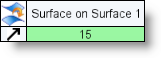
The double-click:
On the 2 surfaces, change the direction of a surface (contact / alignment).
On the name, renames the constraint.
On the arrow, reverses the direction of the offset.
On the value, changes the value of the offset.