
Plane on plane
|
|
Plane on plane |
This command constrains a plane of the part to be included in relation to a plane of the destination geometry.
Creation stages / Use:
Click the  icon or select the Assembly > Plane on plane... command from the drop-down menu.
icon or select the Assembly > Plane on plane... command from the drop-down menu.
It is also possible to add constraints in a configuration of a mechanism. In this case, select the Mechanism > Plane on plane... command from the drop-down menu.
1. Select a plane on the geometry to be included.
2. Select a plane on the destination geometry.
3. Enter the offset.
The positioning on Plane on plane, can either be:
a contact (the geometries oppose each other in relation to the planes selected).
or an alignment (the geometries are on the same side in relation to the planes selected).
or an orientation (the geometries have an angle between each other).
An offset can be entered between the 2 planes.
|
|
it is possible to create a mid plane "on the fly" by clicking the "+" in the corresponding field. |
Available Options:
Reverse:
Allows to reverse the offset size. This option is also available by clicking the label arrow.
Modifications / Additional information:
The modification can be carried out either via the popup menu with the Edit a plane on plane command or by clicking on the labels.
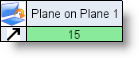
The double-click:
On both planes, changes the direction of a plane (contact / alignment).
On the name, renames the constraint.
On the arrow, reverses the direction of the offset.
On the value, changes the value of the offset.