
Auxiliary Elements
|
|
Auxiliary Elements |
This command allows to define auxiliary elements which contains one or several entities unlike the publishings which contains one entity only and are mainly used for components.
When a document containing auxiliary element has been included into another document (Assembly, Machining,...), the auxiliary elements can be shown or hidden and they can be used for designing other entities.
Creation stages / Use:
Select the Tools > Auxiliary Elements > Auxiliary Elements... command from the drop-down menu.
Give the name of the auxiliary element.
Select the entities in the graphic area or from the entities tree.
Confirm with the ![]() button.
button.
|
|
Auxiliary elements are saved in the Auxiliaries folder of the entities tree. |
Available options:
The Hide option allows to temporary hide the selected entities in order to easily select the entities located behind. The hidden entities are shown again when the dialog is ended.
The option Not empty allows to prevent having an auxiliary element without any entity in it.
Two behavior can be obtained according to this option when we get an empty auxiliary element (because its entities have been deleted for example):
Option deactivated: the auxiliary element can be empty and it remains valid.
Option activated: The auxiliary element cannot be empty, so it becomes invalid. Moreover, if the automatic healing update is activated into the document options, it automatically deletes the auxiliary element.
|
|
The deactivation of this option can be useful in some cases. For example, in a cam document, some commands need require empty auxiliary element. |
Modifications / Additional information:
An entity can belong to several auxiliary elements.
An auxiliary element can be edited from the entities tree in order to add or remove entities.
When a document containing auxiliary elements has been included into another document, the auxiliary elements can be shown or hidden by 2 different ways:
From the graphic area: make a right clic on an element of the included document then run the Others > Show auxiliary elements or Others > Hide auxiliary elements contextual command.
This way allows to show or hide all the auxiliary elements at once.
From the entities tree: from the Parts folder, unfold the name of the included element then check the auxiliary elements that you want to display and uncheck the ones that you want to hide.
This way allows you to show or display only some entities of the auxiliary elements.
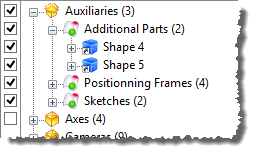
|
|
Auxiliary elements displayed in the assembly or machining document cannot be projected into a drafting document.. |