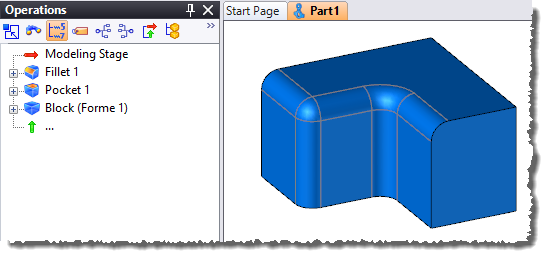
|
Update |
This command allows to define the update mode of the document.
Creation stages / Use:
From the document Options tree, unfold the General node and double click on the Update... node.
Choose the healing mode with the Healing update option:
The healing update allows to automatically repair elements when an operation is modified or deleted.
When the geometry is modified, some operation (fillets, chamfer,...) can become invalid due to the deletion of their reference (edges, faces,...).
In the example below, all the fillets have been done in one operation, after the pocket:
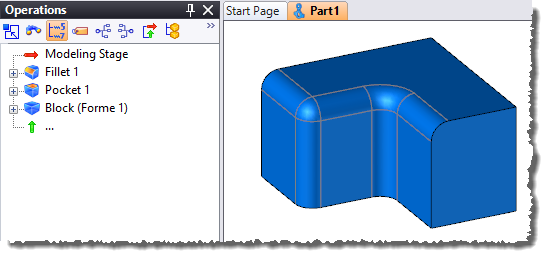
With the healing update mode unchecked, when the pocket is deleted, the fillet operation become invalid, it should be repaired manually:
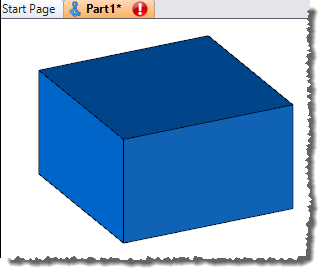
With the healing mode checked, when the pocket is deleted, the fillet operation is automatically healed with the available edges:
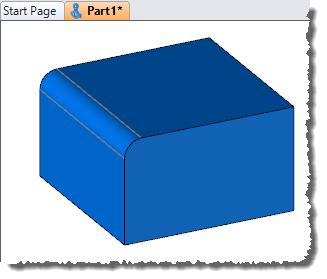
Choose the update mode of the document with the Tolerant update options:
The tolerant update allows to manage the rebuilt of operations which depend on other operations in order to focus on accurary or performance.
When an operation is modified and if this modification is less than 10-8m or 10-8 rad, the depending operations are nor rebuilt when this mode is unchecked (default value)
Validate.
|
|
Available Options:
Apply to synchronised documents:
|
Allows to pass on the chosen settings to all the documents listed in the Synchronized folder of the Entities tree when the command is validated. However, the state of this option is not kept. |