![]()
The Kit and Kit Family functions are available in the TopSolid library.
|
Assembly kit |
This command allows to quickly include several components between 2 parts.
Creation stages / Use:
This command is automatically launched when you include a family which provides the Kit Family driving.
Individual mode (assembly 2 parts) :
|
|
Multiple mode (assembly x parts) :
|
|
|
The Kit and Kit Family functions are available in the TopSolid library. |
Available options:
Inside/Outside: These options allows you to position the assembly kit on the opposite side. It is useful for asymmetric assembly kits.
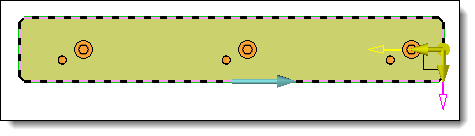 |
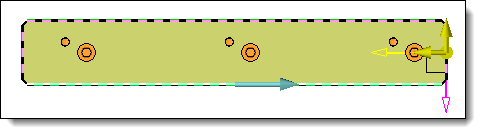 |
Example of asymmetric assembly kit inclusion with the Inside option activated. |
Example of asymmetric assembly kit inclusion with the Outside option activated. |
Reverse: With an asymmetric assembly kit, this option allows you to invert the direction of the assembly kit.
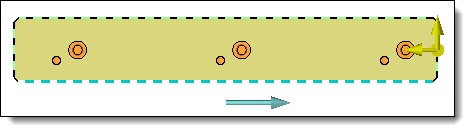 |
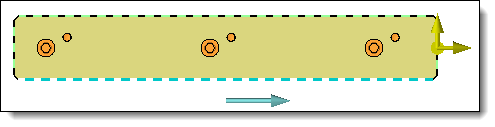 |
Example of asymmetric assembly kit with the Inside option activated. |
|
Advanced Options: This area, available in with individual mode only, allows you to force the family, the code and/or the drivers of a subcomponent (see the Sub components substitution page for more details).
Modifications / Additional information:
The yellow handles allows you to modify the Inside/Outside and Reverse options, and the vertical handle also allows to invert the vertical positioning of the assembly kit.
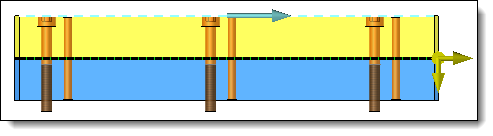 |
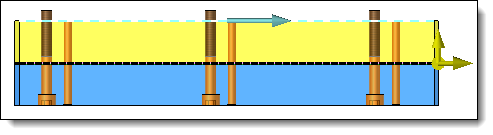 |
Example of assembly inversion kit with the vertical handle. |
|