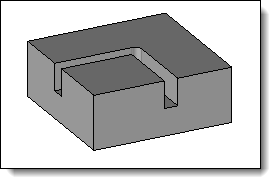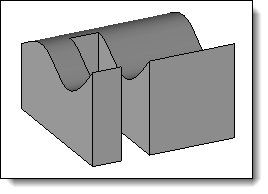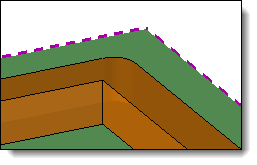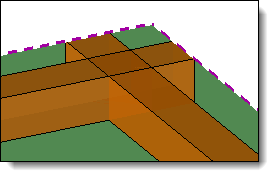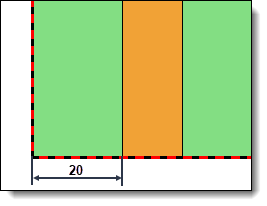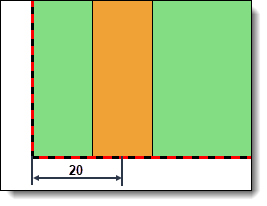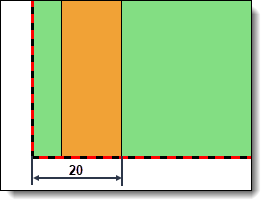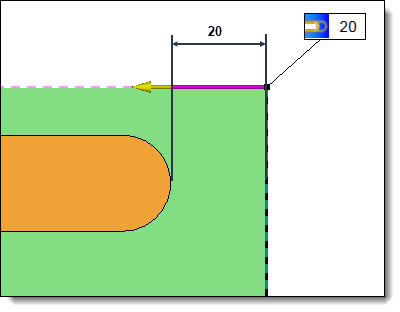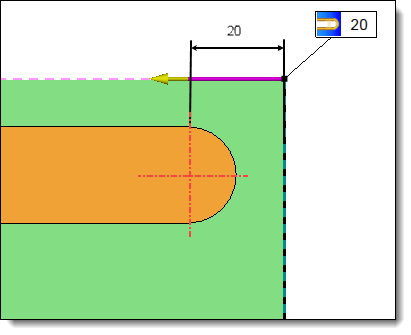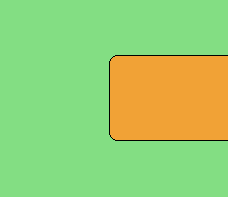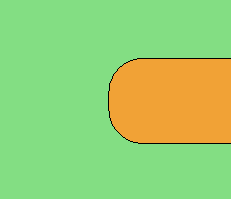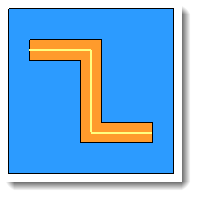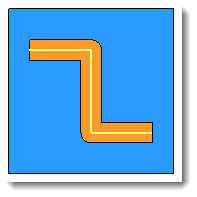This command allows to perform a grooving operation.
Creation stages / Use:
Select the Wood > Groove...
command from the drop-down menu.
For a Panel document, use the Modeling
> Groove... command.
Choose the Plane
or Fixed Direction mode, depending
on this choice choose a plane or a direction or a direction in the
graphic area or in the drop-down menu.
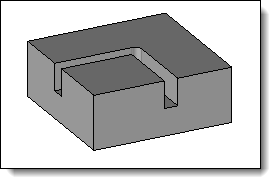
|
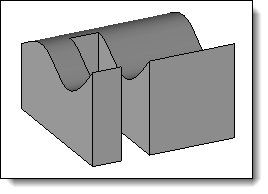
|
The Plane mode corresponds to machining
in which the tool axis is perpendicular to the to the reference
face. |
The Fixed
Direction mode allows you to impose the orientation of
the tool axis independently of its of its trajectory. This mode
is used in the case of a non-planar face, for a 3D groove for
example.
|
Select one
or more paths.
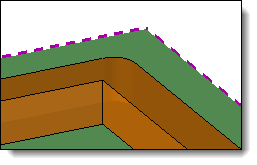
|
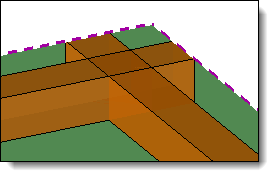
|
Join paths option enabled. |
Join
paths option disabled. |
Select the
shape to be modified.
If necessary,
reverse the direction of the groove by double-clicking on the pink
arrow.
Choose the
Cutter or Saw mode. Then set the width and depth.
Choose a
Lateral Offset mode, then the offset value.
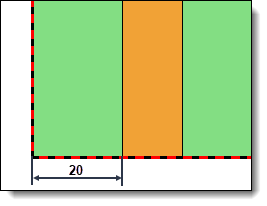
|
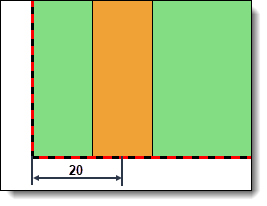
|
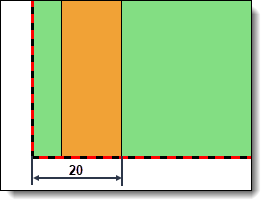
|
Interior
lateral shift. |
Lateral offset centered. |
External lateral shift. |
Available Options:
Allows
you to define an Input Limit and/or an Output Limit at the ends of the
slot.
This limitation can be
positioned in relation to the tool axis or in relation to the tool edge.
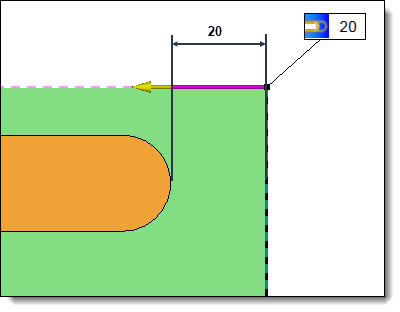
|
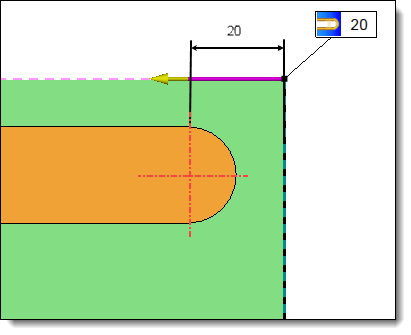
|
20mm
entry or exit limit positioned
in relation to the edge of the tool. |
20mm
entry or exit limit positioned
in relation to the axis of the tool. |
Vertical
Radius:
Defines
the vertical radius of the operation.
Vertical Radius should
be used only if there is an input limitation and/or output (It is available
only for cutter mode).
Example
for a groove of width equal to 10mm:
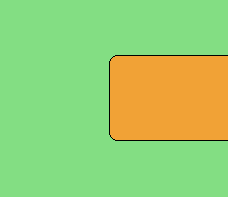
|
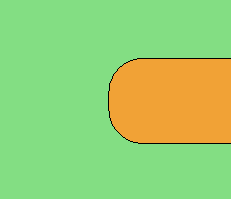
|
1mm vertical radius |
4mm vertical
radius |
Bottom radius: Allows
you to define a background radius (only available in saw mode).
Angle: Allows
you to set an angle to the groove operation.
Rounded Corner: Allows
you to change the geometry of the corners.
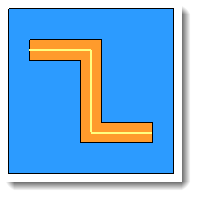
|
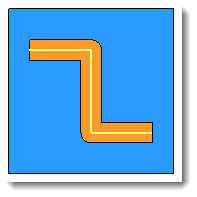
|
With
Rounded Corner option
disabled. |
With Rounded
Corner option enabled. |
|
This
option allows you to assign a machining process to the operation.
This machining process can then be retrieved in a machining document.
1.Select
a machining process document from the drop-down list.
2.Choose
a process from the drop-down list.
|
Changes / additional information:
To view MFs, activate the Create MF icon available from the Home tab.
An MF folder is then created in the entity tree, it is necessary to check
the cell in front of this folder to display them on screen.