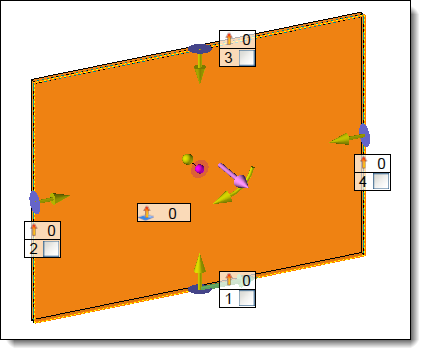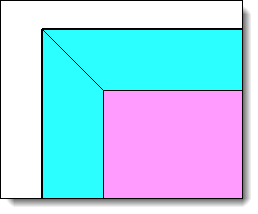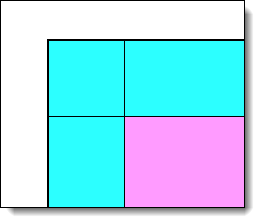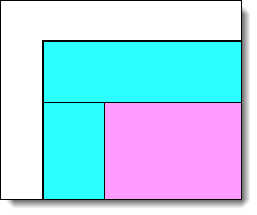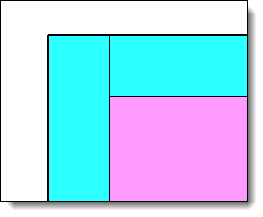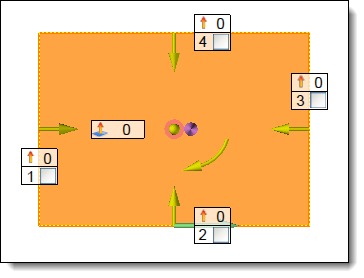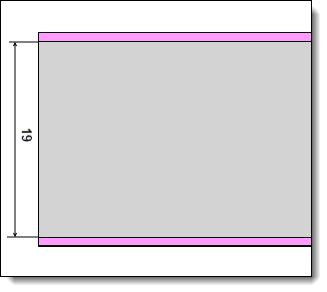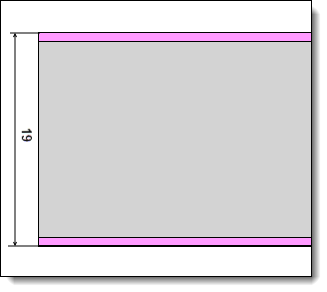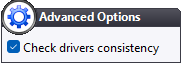Allows you to define the
edges.
Select the song family and
a code. If the song has drivers, please enter them.
Allows you to apply the same
family document to all edges.
If this option is unchecked
it is possible to change the family of an edge
Allows you to apply the same
cut to all edges, select the cut from the drop-down menu.
It is possible to change
the start and end cut of an edge in the table.
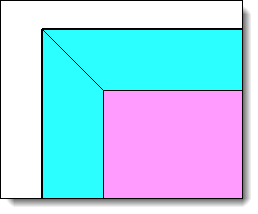
|
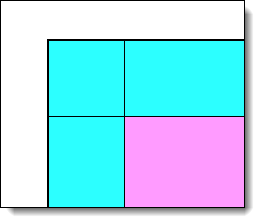
|
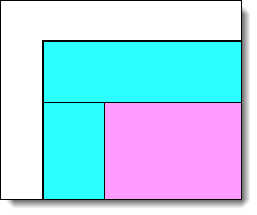
|
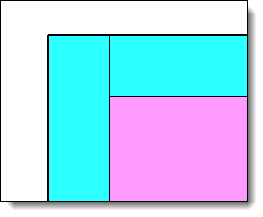
|
Miter cut |
No cut |
Large side covering, the long side being
the horizontal side. |
Small side covering,
the small side being the horizontal side. |
The yellow arrow in
the center of the panel allows you to move the edge identifiers
around the panel.
Right-clicking
on this arrow reverses the direction of rotation.
This arrangement
is important in the case of the realization of a box with
panels of the same dimensions.
|
![]()