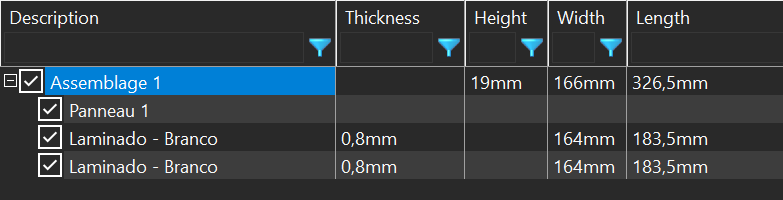![]()
The use of the option "set" is memorized same as the sets names.
As a result, you can change the reference assembly document afterwards and if the new one contains as well the same sets, the bill of material will be properly updated.
This allows to create predefined bill of material template document for specific assembly set (as casing, motor...)