
How to add a shortcut to my Automation Application in TopSolid?
Updated : 02 December 2024
Follow these steps to add an integrated shortcut to a new custom TopSolid Automation application:
Navigate to the Menu Options
- Access to Tools > Menu
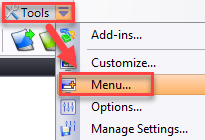
Create a New Menu Entry
- In the dialog that appears, click on the Add button to create a new entry for a custom menu.
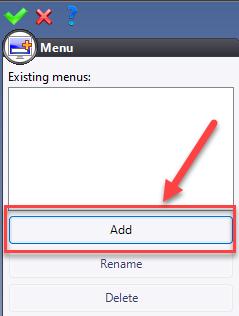
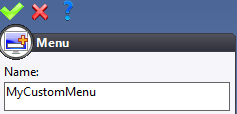
Select the Newly Created Menu
- Once the menu is created,select it from the dropdown list:
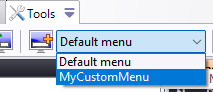
Customize the Menu
- To customize the menu, go to Tools > Customize
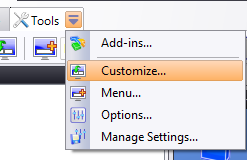
Drag and Drop Items
- Use features such as Separators, Add user context and Add a file to execute to configure the menu. Drag and drop items as needed.
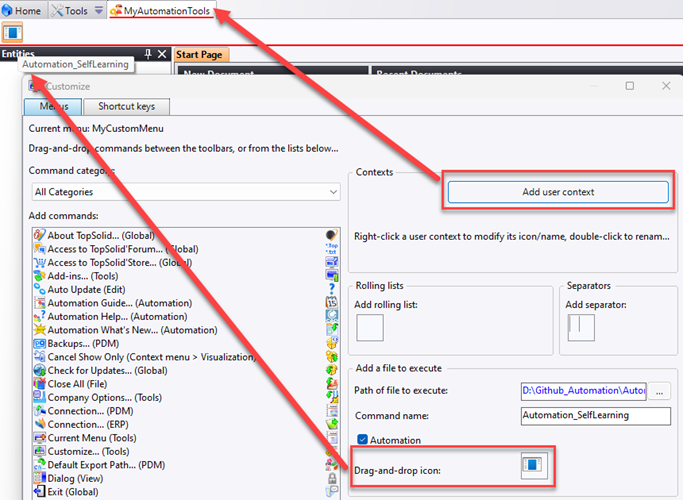
Note
File to execute : This should be the .exe file generated when you build your application.
Typically, this file is located in the bin/Debug folder of your solution.
TopSolid Version Requirement : Customizing menus is supported starting from TopSolid version 7.12. In earlier versions, adding automation commands is possible without creating a custom menu.