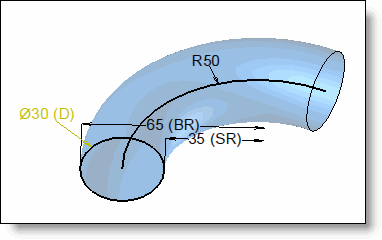Allows if the result label should be displayed on the screen as long as the analysis is running. Also allows to select units, the accuracy and if results should be cumulated.
-
Check Keep analyses to keep result labels on screen until the analysis is running.
-
Enter the accuracy of the measurement (the number of decimals).
-
Select in the drop-down list, the length unit (except for the angle analysis).
-
Check Display unit, if the unit should be displayed in lengths result labels. Other types of result (angle, surface, ...) always display the unit.
-
Select in the drop-down list, the surface unit (size analysis) and/or for the angle (size or angle analysis).
-
For the distance or shape analysis, select if needed the mounted up mode to use:
-
Mounted up length and/or Mounted up surface and/or Mounted up volume (only for shape). When this mode is activated, length and/or surface of selected entity is added or subtracted to the new selected one, regarding the mode Addition or Substraction chosen.
-
-
Set to zero, available also in the popup menu, allows you to re initialize and restart a computation.