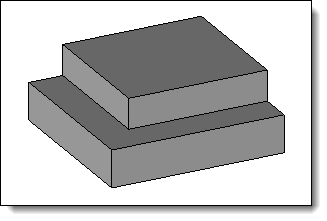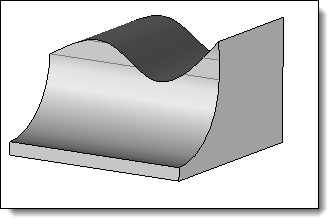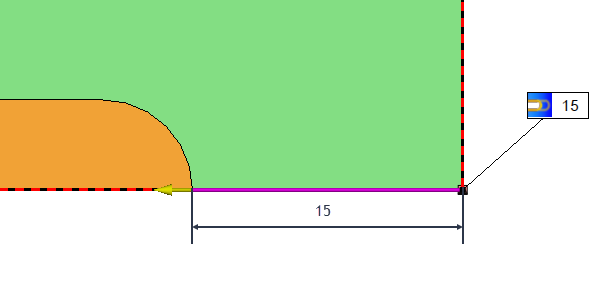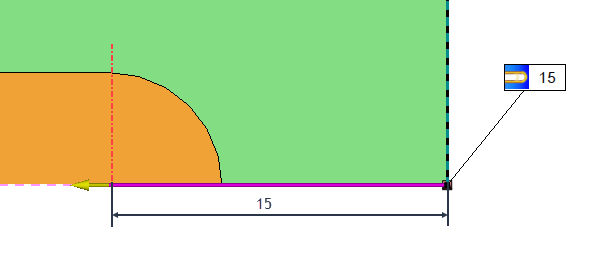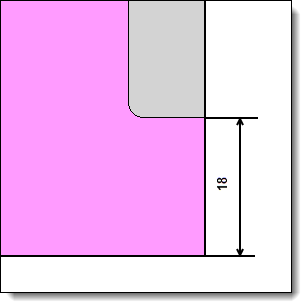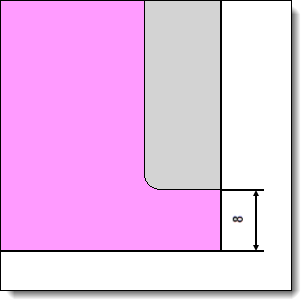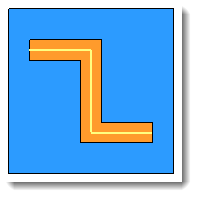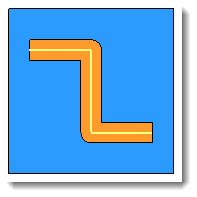This command allows you to perform a rebate operation.
Creation stages / Use:
Choose the Wood > Rebate...
command from the drop-down menu (for a document part or assembly).
For a Panel document, use the Modeling
> Rebate ... command.
Choose the Plane or Fixed
Direction mode, depending on this choice choose a plane or a direction
or a direction in the graphic area or in the drop-down menu.
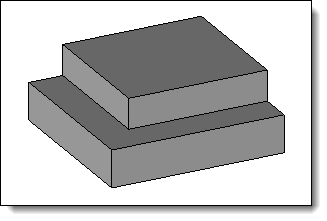
|
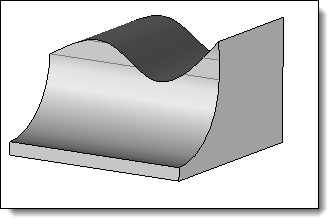
|
The plane mode corresponds to a
machining operation in which the tool axis is perpendicular to
the reference face. |
The Fixed
Direction mode allows to impose the orientation of the
tool axis independently of its trajectory. This mode is used in
the case of a non-planar face, for a 3D rebate for example.
|
Select one
or more paths. Choose whether you want to join the edges or not. If
the edges are not joined, this will create in the post processing
document two MF and two rebate operations.
Select the
shape to be modified.
Choose the
Cutter or Saw mode. Then set the width and depth.
Available Options:
Allows you to set an Input Limit and/or an
Output Limit at the ends of the of the slot.
This limitation can be positioned in relation
to the tool axis or in relation to the tool edge.
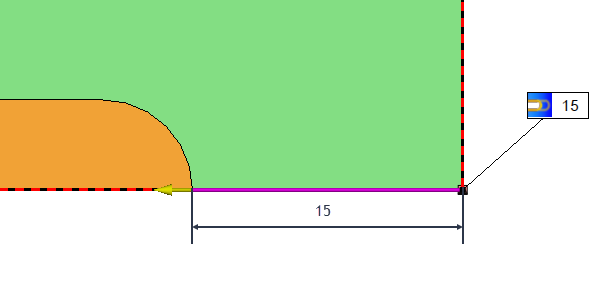
|
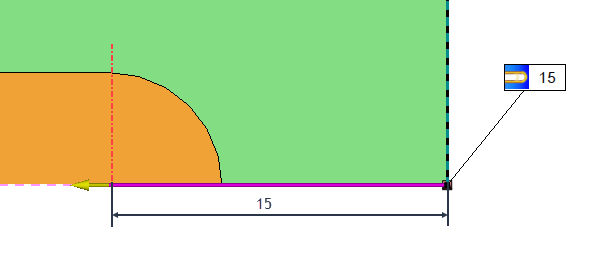
|
15mm
entry or exit limit positioned
in relation to the edge of the tool. |
15mm
entry or exit limit positioned
in relation to the axis of the tool. |
Vertical Radius:
The Vertical Radius should only be
used if there is an input and/or output limitation (only available
for the milling mode).
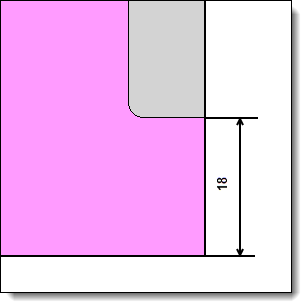
|
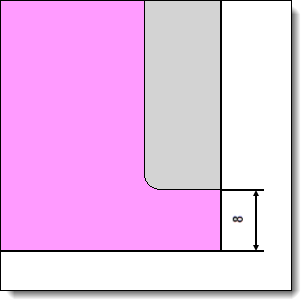
|
With
2mm vertical radius, 10mm
entry limitation aligned to the tool edge. |
With 2mm vertical
radius, 10mm entry limitation aligned to the tool axis. |
Bottom Radius: Allows
you to define a background radius (only available in saw mode).
Angle: Allows
you to define an angle for the rebate operation.
Rounded
Corner: Allows you to change the geometry
of the corners.
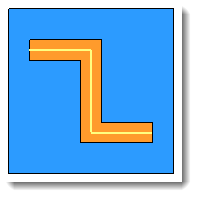
|
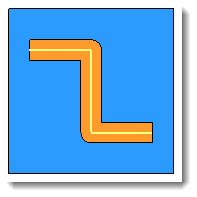
|
With
Rounded Corner option
disabled. |
With Rounded
Corner option enabled. |
|
This
option allows you to assign a machining process to the operation.
This machining process can then be retrieved by TopSolid'Cam.
It can also assign a color to the operation.
1.Select
a machining process document from the drop-down list.
2.Choose
a process from the drop-down list. |