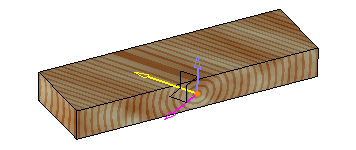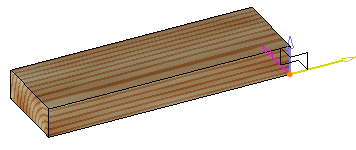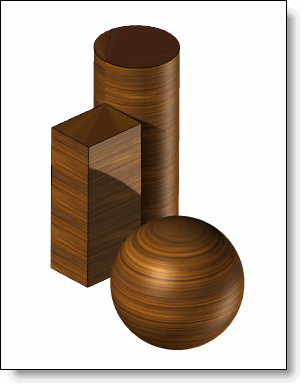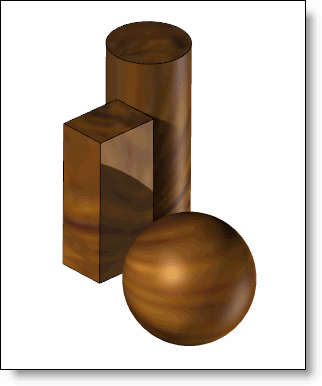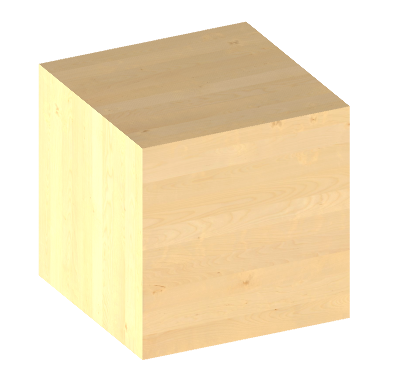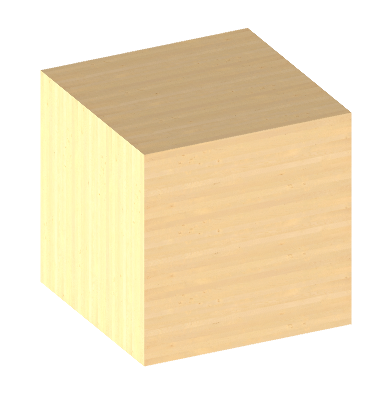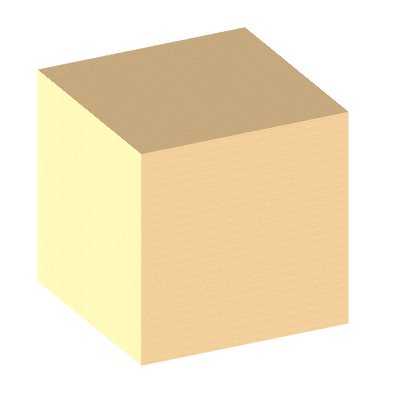![]()
To manage the mode of calculation of the fibers in a model, it will be enough to choose the desired mode (Manual, Automatic or Material) and to fill in the fields with
the value "not specified". When creating the first shape (extruded, block, enclosing block, constrained block), if the fibers are managed but not specified, TopSolid will automatically assign the values:
Manual:
Origin: origin of the largest linear edge.
First direction: the largest linear edge.
Second direction: linear edge adjacent to the first one.
If there is no linear edge, nothing is done. In this mode, the fiber operation will be placed just after the operation that created the first shape, in order to avoid invalidities if the edge or the origin were to disappear
Automatic:
Shape: the shape that was just created.
Managed by material:
Frame: frame giving the direction of the fibers. A frame is automatically created, based on the largest linear edge, its origin and the adjacent edge. It will orient the fibers if the material is anisotropic
Shape: the shape that was just created.