
Trim
|
Trim |
This command trims a shape using a surface, face or plane.
Creation Stages / Use:
Click the  icon or select Shape >
Trim... from the drop-down menu (or Modeling
> Local Shapes > Trim in the assembly document).
icon or select Shape >
Trim... from the drop-down menu (or Modeling
> Local Shapes > Trim in the assembly document).
Select the shape to trim.
Define the type of trim element.
Select the trim element corresponding to the type chosen.
Available Options:
Type of item: 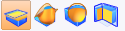
|
Plane: the trim element must be a plane or a planar face. The trimming extends to infinity (a plane does not have borders). |
|
Surface: you must select a surface or a single face of a shape. If the surface is planar, then the trim is infinite. If the surface is not planar, then it must go completely through the shape to trim. |
|
Shape: trimming occurs using all of the faces of the shape. |
|
Faces: this mode allows you to select a set of faces of a shape. The set of faces selected must go completely through the shape to trim. |
Reverse: This option allows you to choose the side that will be removed. It can also be reversed by double clicking on the yellow arrow in the graphic.
Offset:
|
This option allows you to add an offset on the trimming in relation to the trimming element. You can enter a negative value to apply to the offset in the opposite direction. The offset is computed by offsetting of the trimming element.
Trimming using a surface with a negative offset.
|
Advanced options:
Hide tools: This option allows to hide tools used for this trimming. If this option is unchecked, the tools are visible and can be used with another operation.
Keep trimmed side: If unchecked, the trimmed side is hidden. If checked, the trimmed side is visible and can be used.
Merge edges:
|
This option allows to choose the merging mode of redundant edges.
|
Additional information: