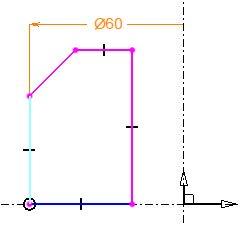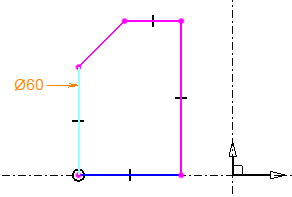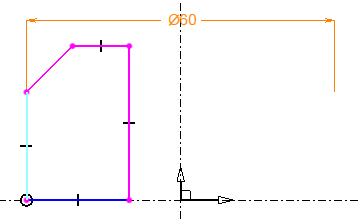The command revolution
dimension allows a sketch of a revolved shape to be dimensioned
rapidly in relation to the X axis.
Creation Stages / Use:
Select the 2D sketch >
Constraints > Half part dimension... command from the drop-down
menu. In a Draft
document, select the Sketch
> Constraints > Half part dimension... command from the drop-down
menu.
Select the mode:
Half
part |
Long
diameter |
Full
part |
The
dimension is attached between the selected element and the sketch
axis. Its value is twice the
measured value. |
The dimension is attached to the
selected item only. Interesting when the geometry
is far from its axis. |
The dimension is attached between
the selected element and its symmetric. |
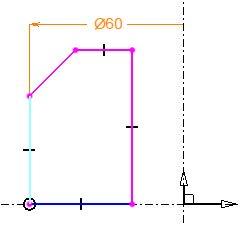
|
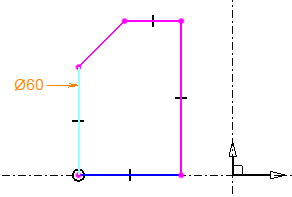
|
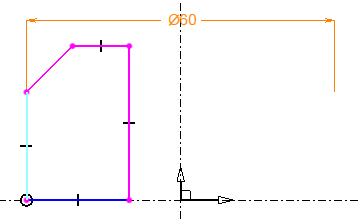
|
Select an element in the sketch (point, line, circle,
...).
Check Radius
dimension to display it as a radius. If this option is unchecked,
the dimension will be a diameter and will have the double of the measured
value between the selected element and the reference axis.
Position the dimension.

|
By default, the reference
axis is the X axis of the sketch, it is possible to modify it
with the command Define
revolution axis. |
This command does not
allow Bspline curves to be dimensioned. |

|
The dimension mode can be
changed thanks to the Display
type contextual command.
This display mode will be used by the Projected
annotations command in a drafting dimension. |
Modifications / Additional information:
The modification of the value of a dimension is made by double-clicking
on the dimension text when no command is launched (neutral mode) or when
the command Constraint
is launched.
As the dimensions and constraints are created, TopSolid
changes the color of the sketch elements in order to indicate whether
they are fully constrained. An under constrained element is displayed
in magenta, a completely constrained element is displayed in blue.
It is the same for dimensions, when an over-constrained dimension is
detected, TopSolid automatically disables the
dimension being created and displays it in gray. The commands Enable
and Disable
in the popup menu of a dimension allow the types of dimensions to be modified.
In case of over-constraint,, the dimensions or relations in question are
displayed in red.
mode allows to modify the dimension
value just after positioning it.