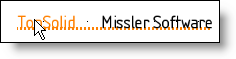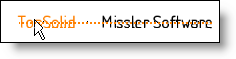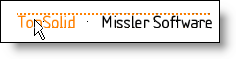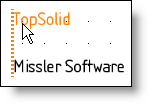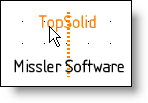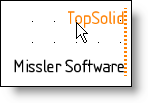This command allows you to align annotations (text,, note, ...).
Creation stages / Use:
Select the Sketch >
Constraints > Annotation Alignment... command from the drop-down
menu.
Select the annotation to align.
Select the alignment type.
Select the position (point, line or another text).
If another text has been selected, select the reference
of this other text (lower line, base line, midline, ....)
Enter an offset if needed.
Validate by clicking  .
.
Additional information:
Different types of alignment exist:

|
Lower horizontal line: it is the lower horizontal line including letter
like "j". |
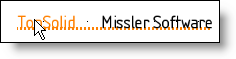
|

|
Base horizontal line: it is the root horizontal line without letter like
"j". |
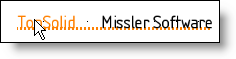
|

|
Center horizontal line: it is the horizontal line passing by the center
of the text. |
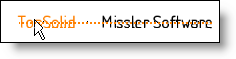
|

|
Upper horizontal line: it is the upper horizontal line of the text. |
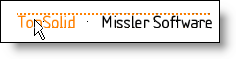
|

|
Left
vertical line: it is the vertical
line passing by the left extremity of the text. |
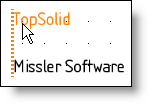
|

|
Center vertical line: it is the vertical line passing by the center of
the text.. |
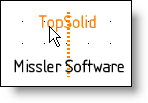
|

|
Right
vertical line: it is the vertical
line passing by the right extremity of the text. |
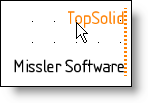
|

|
To cumulate 2 alignments
(one horizontal and the other vertical), you should pin the dialog
to create the first alignment, validate it, and create the second. |
![]() .
.