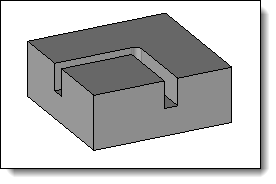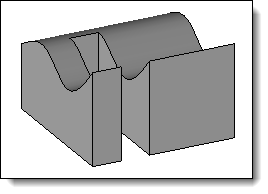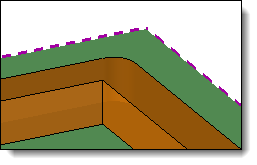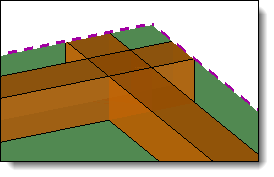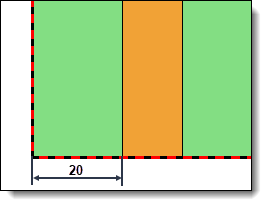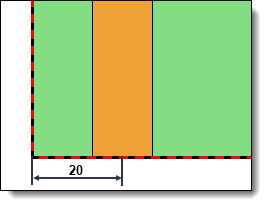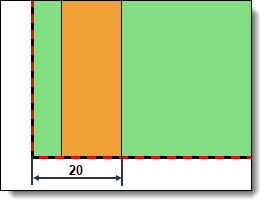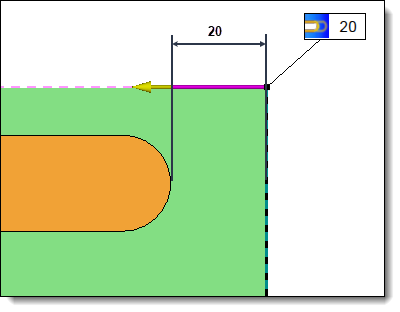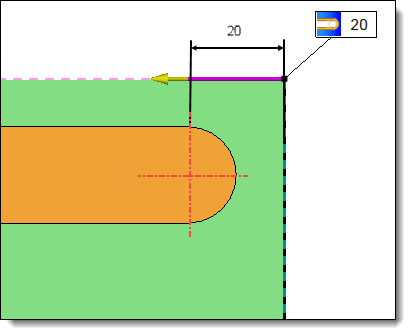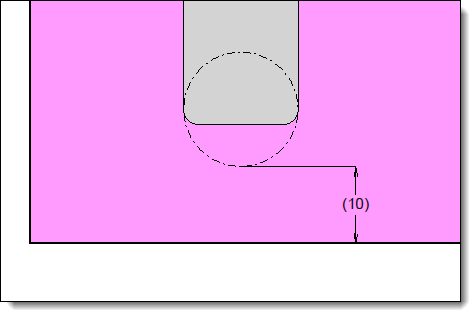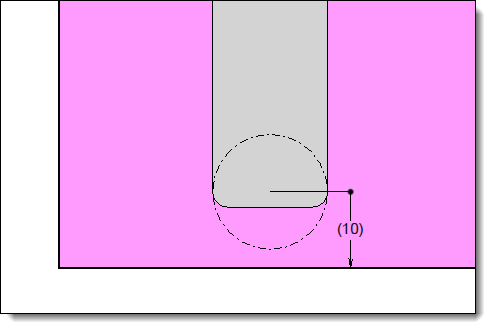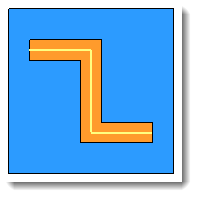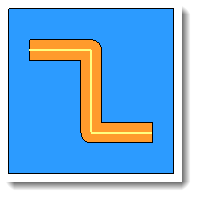This command allows to perform a grooving operation.
Creation stages / Use:
Select the Wood > Groove...
command from the drop-down menu.
For a Panel document, use the Modeling
> Groove... command.
Choose the Plane
or Fixed Direction mode, depending
on this choice choose a plane or a direction or a direction in the
graphic area or in the drop-down menu.
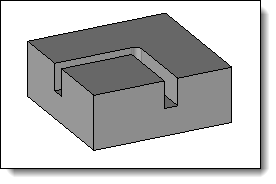
|
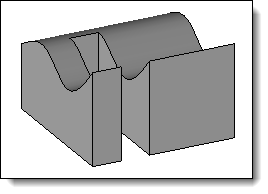
|
The Plane mode corresponds to machining
in which the tool axis is perpendicular to the to the reference
face. |
The Fixed
Direction mode allows you to impose the orientation of
the tool axis independently of its of its trajectory. This mode
is used in the case of a non-planar face, for a 3D groove for
example.
|
Select one
or more paths.
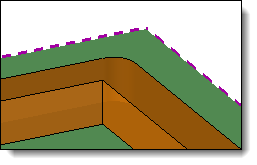
|
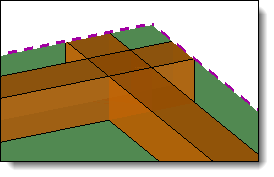
|
Join paths option enabled. |
Join
paths option disabled. |
Select the
shape to be modified.
Choose the
Cutter or Saw mode. Then set the width and depth.
Choose a
Lateral Offset mode, then the offset value.
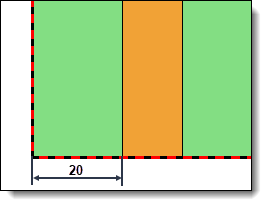
|
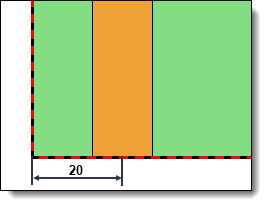
|
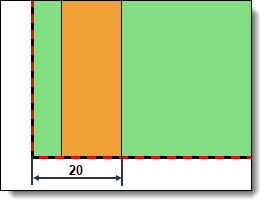
|
Interior
lateral shift. |
Lateral offset centered. |
External lateral shift. |
Available Options:
Allows
you to define an Input Limit and/or an Output Limit at the ends of the
slot.
This limitation can be
positioned in relation to the tool axis or in relation to the tool edge.
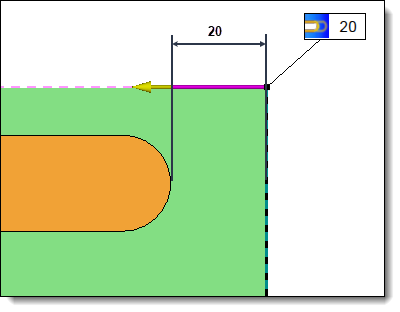
|
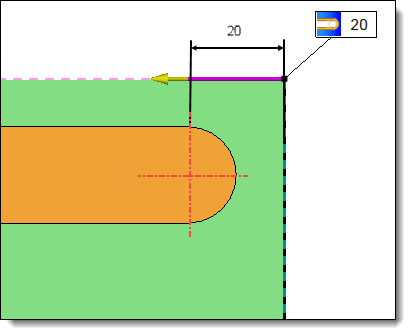
|
20mm
entry or exit limit positioned
in relation to the edge of the tool. |
20mm
entry or exit limit positioned
in relation to the axis of the tool. |
Vertical Radius:
The vertical radius should only be
used if there is an input and/or output limitation (only available for
the the milling mode).
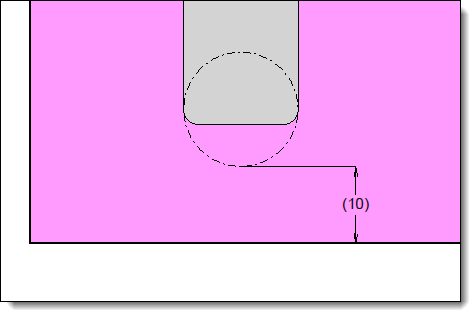
|
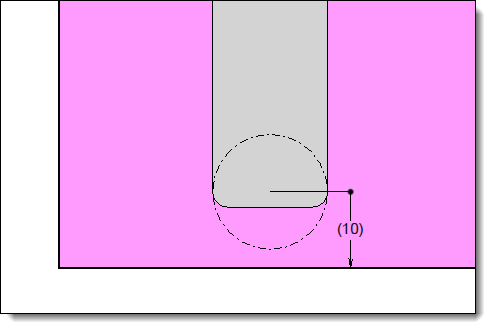
|
With
2mm vertical radius, 10mm
entry limitation aligned to the tool edge. |
With 2mm vertical
radius, 10mm entry limitation aligned to the tool axis. |
Bottom radius: Allows
you to define a background radius (only available in saw mode).
Angle: Allows
you to set an angle to the groove operation.
Rounded Corner: Allows
you to change the geometry of the corners.
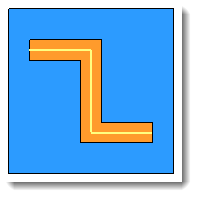
|
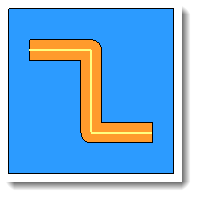
|
With
Rounded Corner option
disabled. |
With Rounded
Corner option enabled. |
|
This
option allows you to assign a machining process to the operation.
This machining process can then be retrieved by TopSolid'Cam.
It can also assign a color to the operation.
1.Select
a machining process document from the drop-down list.
2.Choose
a process from the drop-down list. |