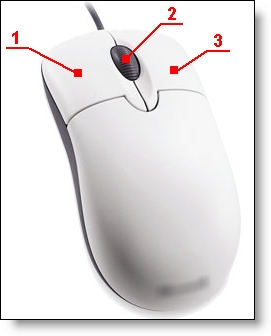
Button #1 (Left Button): Select an item (entity) or command from a menu or icon bar.
A double-click on a document opens it.
Click in the workspace and move the cursor while holding down the mouse button to achieve a rectangular selection.
Button #2 (Wheel):
When the cursor is in the workspace, turn the mouse wheel to zoom in or out.
When the cursor is on a document tab, a click closes the document.
Click in the workspace and move the cursor while holding down the mouse button to rotate around a point.
Button #3 (Right Button): Click in the workspace and move the cursor while holding down the mouse button to move (panoramic) in all directions.