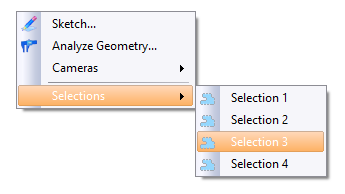Selection
|
|
Selection |
This command allows to define selections of elements and save them.
These selections can be used in different commands where the Select contextual is available.
Creation stages / Use:
Click the  icon or select the Visualization > Selections > Selection... command from the drop-down menu.
icon or select the Visualization > Selections > Selection... command from the drop-down menu.
Type the selection's name
Choose the elements in the graphic area or in the entities tree.
Confirm with the ![]() button.
button.
|
|
The Ctrl key allows you to select several entities. The Shift key allows you to go upward in the entity structure (segment through sketch, edge or face through shape, etc...). The selections are saved into the Selections folder of the entities tree. |
Modifications / Additional information:
When a command is launched, you can choose one of the selections with a right click in the graphical area, it displays the Selections contextual sub-menu.
When no command is launched, you can choose a selection with 3 different ways:
From the Selections contextual sub-menu displayed when you make a right click in the graphical area.
From the Selections folder of the entities tree using the Select contextual command.
From the Visualization icon bar when you launch the Existing Selections... command.
For example, it allows to select all the red surfaces of a document and launch the sewing command.
Example of access to the Selections menu when no command is launched: