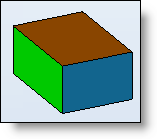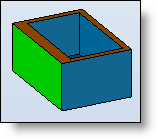Select the solid shape to hollow.
Provide the thickness of the hollowed shape.
The yellow arrow indicates the hollow side. The side can be reversed by double-clicking the arrow or by checking Reverse.
Select faces to remove if need be.
Validate the command with the button ![]()