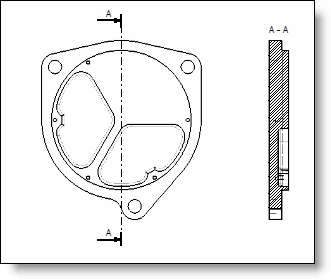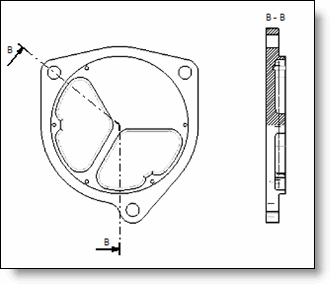Manual: Allows to create an horizontal or vertical cross section polygon or a contour (the start and end segments of the contour must be parallel).

Like: Allows to retrieve an existing cross section polygon.
Internal: The cross section polygon is in the draft. Choose the cross section polygon.
External: The cross section polygon is in other draft. Choose the source document and the reference cross section sketch in the drop-down menu.
Profile geometry, cutting depth, cross section type (standard, aligned section, ...) partial or complete cross section and text position, if it is manually moved, are recovered. The style of polygon cross section is the default style of the document.