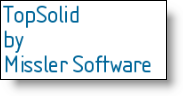Allows to define different characteristics of the note and also the color of the note.
Digits: (only available with some commands like drillings or bendings notes)
The digit number for a distance and an angle can be defined as well as the display of trailing zeros. For example, with 2 digits, 123.4 without checking the option and 123.40 by checking the option).
Justification:
Yo use another justification, select the Justification cell to select the wanted icon.
Three justifications are available:
|
|
|
Left |
Centered |
Right |
|
|
|
Font:
Display the name and size of font used
Check the Font option to activate the button and be able to modify settings (font, style,size, ...)
Framing:
To use a framing other than that offered by default, select the cell Framing the select the appropriate icon.
Available frames are: None, Underlined, Framed, Flagged, Circled or in a triangle.
Margin :
Allows to adjust a distance between the text and its frame.
Radial mode :
If this option is activated, the arrow origine is on the center of the text enclosing box and it is limited by its frame.
Line spacing:
The line spacing is the factor between 2 lines in the case of multi lines. To use another line spacing, check the line spacing cell to be able to enter a new value. This value is a factor regarding the text height.
Expansion:
The expansion is the horizontal lengthening of the text. To use a different value from the default one, activate the expansion option and set the new value.
Spacing:
The spacing is the distance between the letters of the text. To use a different value from the default one, activate the spacing option and set the new value.
Color:
To use another
color, check the color cell to be able
to select a new color. To remove the color, use the icon.
icon.
Layer:
Assign a layer to the element. The layer can be created on the fly by clicking the "+".
|
When an option is modified, its button displays modifications. |