
Trim
|
|
Trim |
This command allows you to trim a part in an assembly, by surface, face or plane.
Creation Stages / Use:
Click the  icon or select Modeling > Trim... from the drop-down menu.
icon or select Modeling > Trim... from the drop-down menu.
Select the part(s) to trim.
Check or uncheck Detailed Representation. If this option is checked, only the detailed representation will be trimmed.
Define the type of trim element.
Select the trim element corresponding to the type chosen.
Invert if necessary.
Validate by clicking ![]() .
.
Available Options:
Type of item: 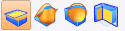
|
|
Plane: the trim element must be a plane or a planar face. The trimming extends to infinity (a plane does not have borders). |
|
|
Surface: you must select a surface or a single face of a shape. If the surface is planar, then the trim is infinite. If the surface is not planar, it must completely pass through the parts to trim. |
|
|
Shape: trimming occurs using all of the faces of the shape. The "reverse" option allows you to choose the side that will be removed. |
|
|
Faces: this mode allows you to select a set of faces of a shape. The batch of faces selected must completely pass through the parts to trim. The "reverse" option allows you to choose the side that will be removed. |
Offset:
|
|
This option allows you to add an offset on the trimming in relation to the trimming element. You can enter a negative value to apply to the offset in the opposite direction. The offset is computed by offsetting the trimming element.
Trimming using a surface with a negative offset.
|