
Replace Wizard
|
Replace Wizard |
This command allows to assist the user during the replacement and re-hooking.
Creation stages / Use:
Click the  icon or select the Replace Wizard...
command from the contextual menu.
icon or select the Replace Wizard...
command from the contextual menu.
Choose the replacing document among the Part or Assembly opened documents.
Then, the screen is divided in two: on the left, the current document before replacing, on the right, the replacing document. In the dialog, a tree shows all the operations and entities with geometries to re-hook. Choose the geometries to re-hook.
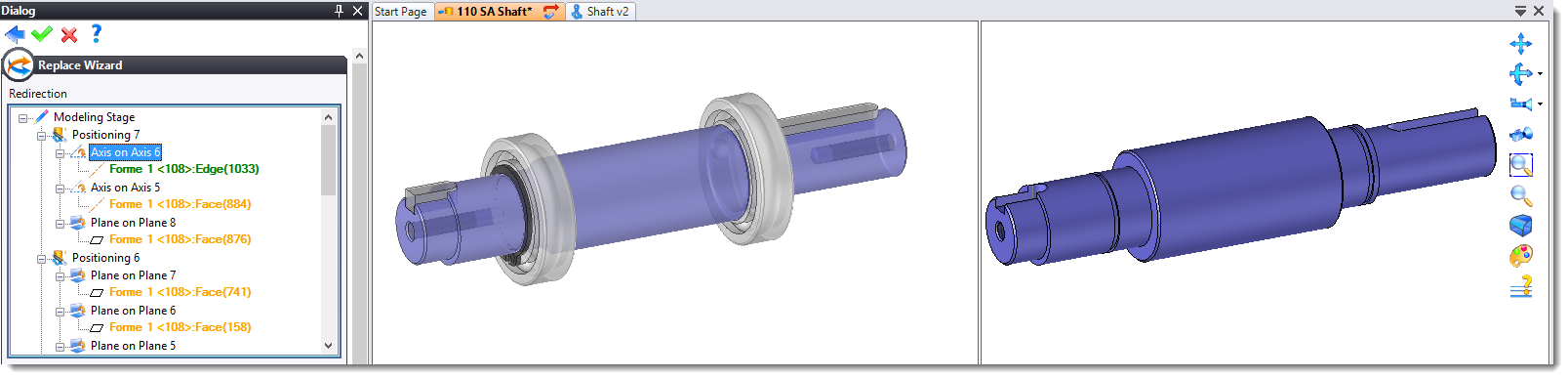
|
|
Available options:
Advanced options:
|
|