
Configuration Collision
|
|
Configuration Collision |
This command allows to
Creation stages / Use:
Click the  icon or select the Mechanism > Configuration Collision... command from the drop-down menu.
icon or select the Mechanism > Configuration Collision... command from the drop-down menu.
Select the collision updating mode when the Analysis stage of the document
Checked: the collisions analysis operation is automatically updated as soon as the Analysis stage of the document becomes current.
Unchecked: the collisions analysis operation is not automatically updated, it is necessary to click on the manual update icon (see below).
Not managed: the drillings collisions operation is not computed.
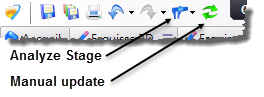
Choose the configuration to analyze.
Choose the representation to analyze.
Define the analysis options (see Available Options paragraph below).
Confirm with the ![]() button.
button.
|
|
The collisions are saved in a sub folder (corresponding to the configuration's name) of the Mecanism > Collisions folder of the entities tree. For each analyzed configuration, A Collisions Management operation is created in the Analysis stage of the document. |
Available options:
Intersections:
|
|
When 2 drillings are colliding, this option allows to highlight the collision with the creation of the intersection shape. When this option is unchecked, the collision is highlighted with a red cross at the collision location. |
Threading-tapping:
|
|
This option allows you to manage threadings/tappings. If a Ø8 screw is in a Ø8 tapped hole, there will be no collision (except if the screw is partially threaded and its non-threaded part is in the tapped hole). If the screw is bigger than the tapped hole, or if the option is unchecked, the collision will be detected and displayed. |
Invalid if colliding:
|
|
When this option is checked and one collision is detected, the document becomes invalid. In such case, you should repair this invalidity, by moving one of the drillings for example, in order to be able to continue the design of the document. |
Modifications / Additional information:
If you want to modify the analysis options you can run the command again or edit the Drillings Collisions Management operation of the operations tree when the Analysis stage of the document is activated.