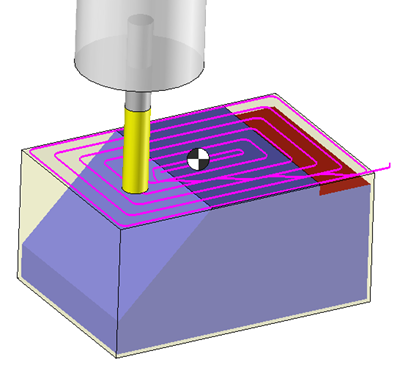Simulation
These three options allow to define the method to display the tool path during one or more machining simulation.
|
Display
Display the last few segments
Display full trajectory from beginning to current point
Always display the full trajectory
|
 This option displays during the simulation the last tool path element until the current position. This option displays during the simulation the last tool path element until the current position. |
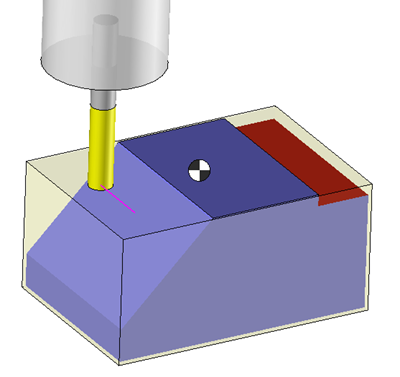 |
|
 This option displays during the simulation the tool path of the current operation since the beginning of the machining to the current position. This option displays during the simulation the tool path of the current operation since the beginning of the machining to the current position.
|
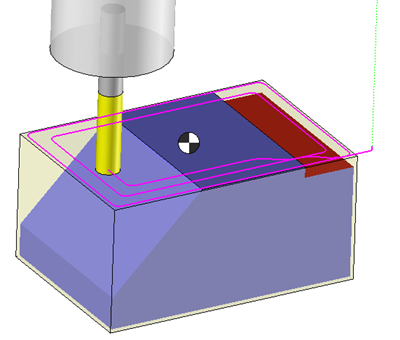
 In this mode, the option "Erase tool path display" is active. It allows to erase the already shown tool path and then to only see the tool path from the current position. In this mode, the option "Erase tool path display" is active. It allows to erase the already shown tool path and then to only see the tool path from the current position.
|
|
 This option displays the full tool path of current operation. This option displays the full tool path of current operation.
|
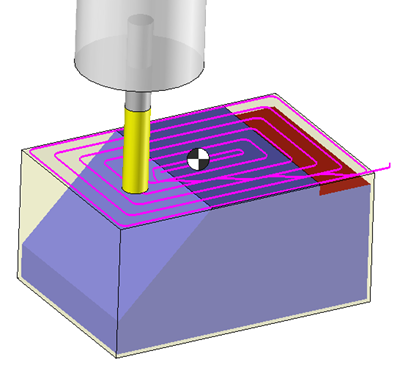 |
The option "Enable jump on the tool path" displays automatically the entire tool path during the simulation.It is then possible to click on the tool path to simulate from the this point.
The tool path will remain displayed after the simulation.
The option "Pause simulation before and after every rapid movement" allows to stop the simulation each time the feed rate changes to rapid. It is for example the case at each end of operations when the retract or link movement begin.
 This option displays during the simulation the last tool path element until the current position.
This option displays during the simulation the last tool path element until the current position.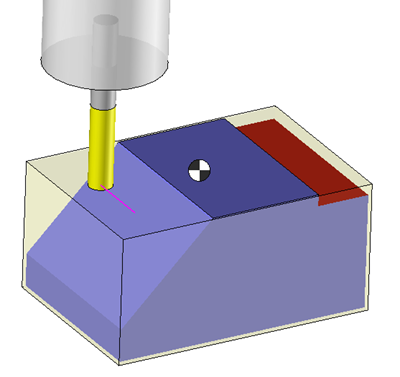
 This option displays during the simulation the tool path of the current operation since the beginning of the machining to the current position.
This option displays during the simulation the tool path of the current operation since the beginning of the machining to the current position.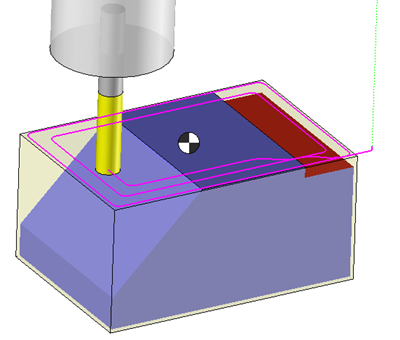
 In this mode, the option "Erase tool path display" is active. It allows to erase the already shown tool path and then to only see the tool path from the current position.
In this mode, the option "Erase tool path display" is active. It allows to erase the already shown tool path and then to only see the tool path from the current position. This option displays the full tool path of current operation.
This option displays the full tool path of current operation.