 The option Clash when just touching (in the parameters of the verification function) allows to check the collisions with the tool shank when it has the same diameter as the cutting part.
The option Clash when just touching (in the parameters of the verification function) allows to check the collisions with the tool shank when it has the same diameter as the cutting part.Show collisions
This list allows to display the collisions and /or gauges.
A collision might be detected because of the following reasons :
Rapid movement in the stock.
Rapid/machining movement in the environment.
 The option Clash when just touching (in the parameters of the verification function) allows to check the collisions with the tool shank when it has the same diameter as the cutting part.
The option Clash when just touching (in the parameters of the verification function) allows to check the collisions with the tool shank when it has the same diameter as the cutting part.
In the example below is the option Clash when just touching is unchecked the collisions when the shank rubs against the vertical wall are no longer detected.
|
|
|
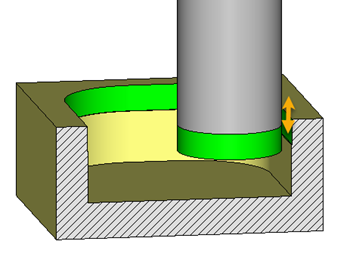 |
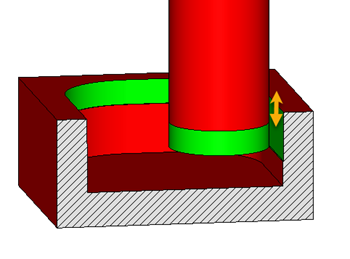 |
A gauge might be detected :
If the tool remove too much material on the finish.
|
Show collisions
2: Facing (1) Collision: tool/machine element Environnement (Clamp - Goose neck clamp <7518>) | Cutting shape (Side mill) [130] Linear cut Feed Rate: Machining Clash position: (10; 152.736; 42) 3:Pocketing (75) Gauge Cutting shape (Side mill) | Finish (Part 1) [153] Linear cut Feed Rate: Machining Clash position (83.104; 62.063; 20) Gauge |
This list allows to put in place in the graphical area the tool in situation by selecting a collision or a gauge.
Additional information are given for information purposes as :
- Feed rate type (machining or rapid).
- Which elements are clashing (for example the clamp and the cutting shape of the tool).
- The clash position. The coordinates displayed are in the WCS frame.
An arrow shows the position of the tool.
It is red for a collision and orange for a gauge.
|
|
|
|
When verify runs in animation mode, the tool position corresponds to the time when the tool collides.
If the turbo mode finds the collision (collision at the begining or end of the segment) the tool is positioned arbitrarily at the end of the cut.
|
The position of the tool corresponds to the beginning of the movement causing the gauge regardless the used mode (animation or turbo).
|