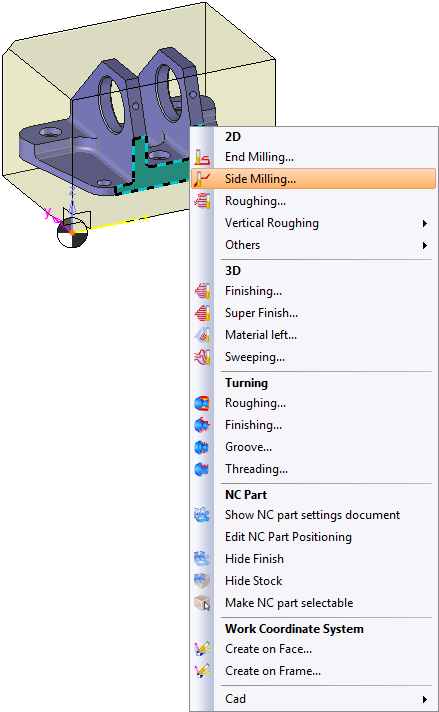![]()
Using the Menu or Mouse
|
|
Using the Menu or Mouse |
TopSolid7 is easy to use and proposes two approaches to create a milling
Subject - Verb
Select the entities that you want to machine, then select a milling function.
With this option, you can select one or more faces using the mouse and indicate which milling to apply.
Verb - Subject
Select a milling function, then indicate to which entities you wish to apply this function.
Menu Bar
From the Menu
The menu bar appears like this  .
.
Select the menu you want (2D/3D or Turn or Additional) and press the right mouse button (B3). The menu will open
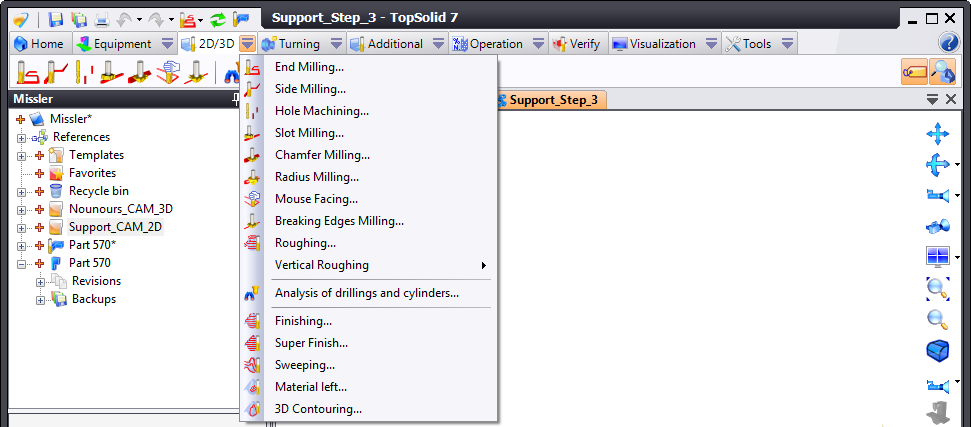
1- Select a milling by left-clicking with the mouse (B1).
2- An icon bar appears to the left of the screen as well as a label in the right section.
3- Configure operations using icons
Using the Mouse ![]()
1- Select a face or contour to machine. As in Windows, hold down the <Ctrl> key to select several elements.
2- Right-click with the mouse. A dropdown menu opens.
3 - Select a milling operation. (Example: Side End Milling