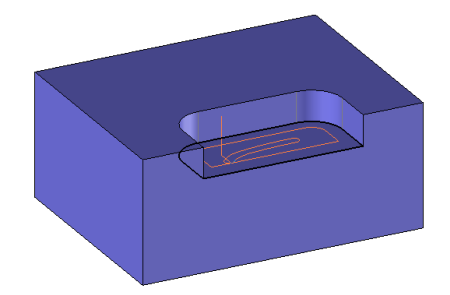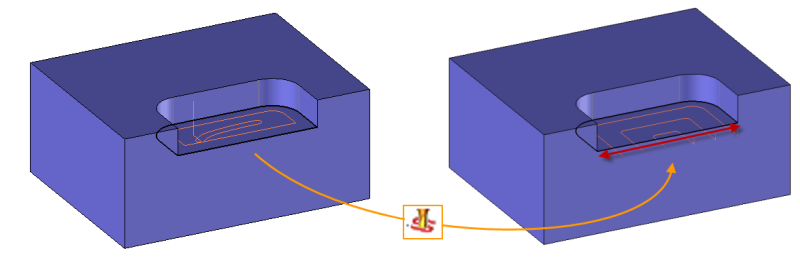Geometry
This list includes the set of geometries (sketches) that have already been selected for machining.
To add a new geometry, just click a face on the part. The selected face defines the final machining altitude.
|

|
Allows to add elements to machine.
|
|

|
Allows to edit a sketch to modify the tool path.
|
|

|
Allows you to delete a sketch
|
|

|
Allows to move the selected geometry at the first position.
|
|

|
Allows to move up the selected geometry in the list
|
|

|
Allows to move down the selected geometry in the list
|
Depending on the kind of machining operation here are some example of modification we can make on the gometry to machine.
 In the case of a side milling we can see that the selected face is coloured in red. TopSolid calculates the envelop. The tool path created goes all around the part.
In the case of a side milling we can see that the selected face is coloured in red. TopSolid calculates the envelop. The tool path created goes all around the part.
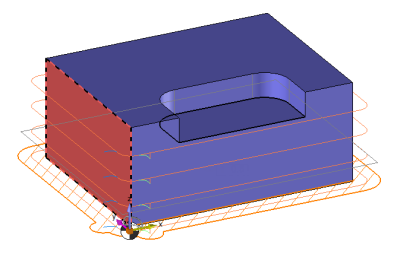
It is possible to modify the geometry to force a starting and an ending face.If needed we can also add an intermediate face to force the good chaining of the faces.
| Geometry
Configuration
Parameter
Geometry
Starting element (1)
Ending element (2)
Intermediate element (3)
Lead In / Out
Machining area
Islands
Open area
Inverted
|
| Edit multi milling faces
Start face:
Starting element (1)
End face:
Ending element (2)
Intermediate faces:
Intermediate element (3)
Altitude for topological computation
Length (D)
|
 The grey arrow on the tool path allows us to change the machining direction (Climb /Conventional)
The grey arrow on the tool path allows us to change the machining direction (Climb /Conventional)
 In the case of an end milling operation on a close sketch. TopSolid calculates the tool path corresponding to a close pocket
In the case of an end milling operation on a close sketch. TopSolid calculates the tool path corresponding to a close pocket
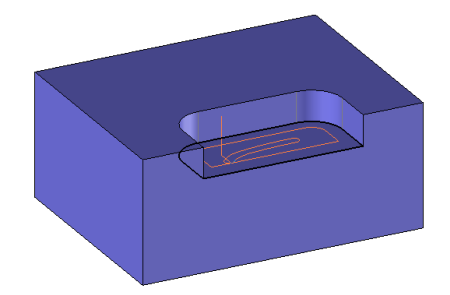
It is possible to open the sketch to define an open pocket with the option "Open area". Simply click on the line of the sketch where you want to open the area.
| Geometry
Open area
Parameter
Geometry
Lead In / Out
Machining area
Islands
Open area
Open Zone
Inverted
|
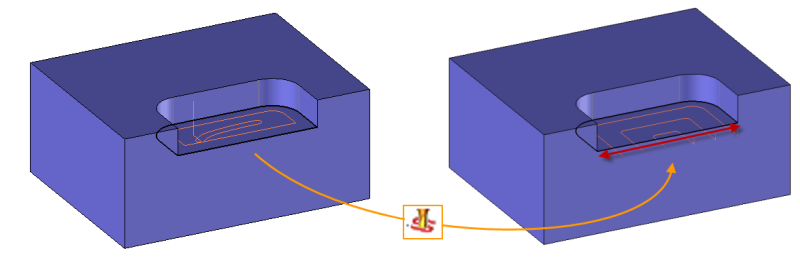
![]()
![]()
![]()
![]()
![]()
![]()
 In the case of a side milling we can see that the selected face is coloured in red. TopSolid calculates the envelop. The tool path created goes all around the part.
In the case of a side milling we can see that the selected face is coloured in red. TopSolid calculates the envelop. The tool path created goes all around the part.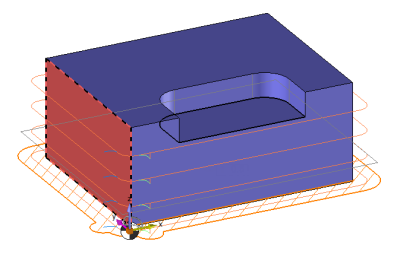
 The grey arrow on the tool path allows us to change the machining direction (Climb /Conventional)
The grey arrow on the tool path allows us to change the machining direction (Climb /Conventional)